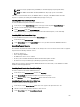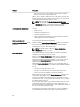Users Guide
Configuring SNMP Trap Alert Destinations Using CMC Web Interface
To configure IPv4 or IPv6 alert destination settings using CMC Web interface:
1. In the left pane, click Chassis Overview → Alerts → Trap Settings.
2. On the Chassis Event Alert Destinations page, type the following:
– In the Destination field, type a valid IP address. Use the quad-dot IPv4 format, standard IPv6 address notation,
or FQDN. For example: 123.123.123.123 or 2001:db8:85a3::8a2e:370:7334 or dell.com.
Choose a format that is consistent with the networking technology or infrastructure. The Test Trap functionality
cannot detect incorrect choices based on the current network configuration (example, use of an IPv6
destination in an IPv4-only environment).
– In the Community String field, enter a valid community name to which the destination management station
belongs.
This community string differs from the community string on the Chassis Overview → Network → Services
page. The SNMP traps community string is the community that CMC uses for outbound traps destined to
management stations. The community string on the Chassis Overview → Network → Services page is the
community string that management stations use to query the SNMP daemon on CMC.
– Under Enabled , select the option corresponding to the destination IP to enable the IP address to receive the
traps. You can specify up to four IP addresses.
3. Click Apply to save the settings.
4. To test whether the IP address is receiving the SNMP traps, click Send in the Test SNMP Trap column.
The IP alert destinations are configured.
Configuring SNMP Trap Alert Destinations Using RACADM
To configure IP alert destination using RACADM:
1. Open a serial/Telnet/SSH text console to CMC and log in.
NOTE: Only one filter mask may be set for both SNMP and email alerting. If you have already selected the
filter mask, do not perform task 2, and go to step 3.
2. Enable alert generation:
racadm config -g cfgAlerting -o cfgAlertingEnable 1
3. Specify the events filters by running the racadm eventfilters set command.
a) To clear all the available alert settings, run the following command: racadm eventfilters set -c
cmc.alert.all -n none
b) Configure using severity as a parameter. For example, all informational events in storage category are assigned
poweroff as action, and email and SNMP as notifications: racadm eventfilters set -c
cmc.alert.storage.info -n email,snmp
c) Configure using subcategory as a parameter. For example, all configurations under the licensing subcategory in
the audit category are assigned poweroff as action and all notifications are enabled: racadm
eventfilters set -c cmc.alert.audit.lic -n all
d) Configure using subcategory and severity as parameters. For example, all Information events under the
licensing subcategory in the audit category are assigned poweroff as action and all notifications are disabled:
racadm eventfilters set -c cmc.alert.audit.lic.info -n none
4. Enable traps alerts:
racadm config -g cfgTraps -o cfgTrapsEnable 1 -i <index>
where <index> is a value between 1–4. CMC uses the index number to distinguish up to four configurable
destinations for traps alerts. Destinations may be specified as appropriately formatted numeric addresses (IPv6 or
IPv4), or Fully-Qualified Domain Names (FQDNs).
105