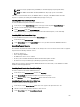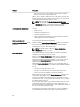Users Guide
NOTE: Users may be prompted to log in to iDRAC (see the third Single Sign-on policy bullet above).
NOTE: If the iDRAC network LAN is disabled (LAN Enabled = No), single sign-on is not available.
If the server is removed from the chassis, the iDRAC IP address is changed, or the iDRAC network connection
experiences a problem, then clicking Launch iDRAC GUI may display an error page.
Launching iDRAC from Server Status Page
To launch the iDRAC management console for an individual server:
1. In the left pane, expand Server Overview. All four servers appear in the expanded Servers Overview list.
2. Click the server for which you want to launch the iDRAC Web interface.
3. On the Server Status page, click Launch iDRAC GUI.
The iDRAC Web interface is displayed. For information about the field descriptions, see the
Online Help
.
Launching iDRAC from Servers Status Page
To launch the iDRAC management console from the Servers Status page:
1. In the left pane, click Server Overview.
2. On the Servers Status page, click Launch iDRAC for the server you want to launch the iDRAC Web interface.
Launching Remote Console
You can launch a Keyboard-Video-Mouse (KVM) session directly on the server. The remote console feature is supported
only when all of the following conditions are met:
• The chassis power is on.
• Servers that support iDRAC 7.
• The LAN interface on the server is enabled.
• The host system is installed with JRE (Java Runtime Environment) 6 Update 16 or later.
• The browser on host system allows pop-up windows (pop-up blocking is disabled).
Remote Console can also be launched from the iDRAC Web interface. For more details, see the
iDRAC User’s Guide
available at dell.com/support/manuals.
Launching Remote Console from Chassis Health Page
To launch a remote console from the CMC Web interface:
1. In the left pane, click Chassis Overview, and then click Properties .
2. On the Chassis Health page, click the specified server in the chassis graphic.
3. In the Quicklinks section, click the Remote Console link to launch the remote console.
Launching Remote Console from Server Status Page
To launch a remote console for an individual server:
1. In the left pane, expand Server Overview. All the four servers appear in the expanded servers' list.
2. Click the server for which you want to launch the remote console.
3. On the Server Status page, click Launch Remote Console.
101