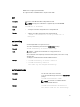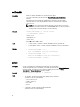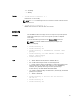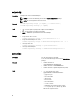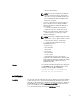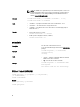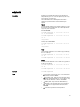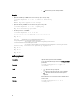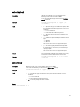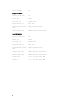Reference Guide
• -d - Delete the key for the index provided.
Examples :
• Upload an invalid key to iDRAC User 2 in the first key space using a string:
$ racadm sshpkauth -i 2 -k 1 -t "This is invalid key
Text"
ERROR: Key text appears to be corrupt
• Upload a valid key to iDRAC User 2 in the first key space using a file:
$ racadm sshpkauth -i 2 -k 1 -f pkkey.key
Key file successfully uploaded.
• Get all keys for User 2 on iDRAC:
$ racadm sshpkauth -v -i 2 -k all
********************* User ID 2 ******************
Key ID 1:
ssh-rsa AAAAB3NzaC1yc2EAAAABIwAAAIEAzzy
+k2npnKqVEXGXIzo0sbR6JgA5YNbWs3ekoxXV
fe3yJVpVc/5zrrr7XrwKbJAJTqSw8Dg3iR4n3vUaP
+lPHmUv5Mn55Ea6LHUslAXFqXmOdlThd
wilU2VLw/iRH1ZymUFnut8ggbPQgqV2L8bsUaMqb5PooIIvV6hy4isCNJU=
1024-bit RSA, converted from OpenSSH by xx_xx@xx.xx
Key ID 2:
Key ID 3:
Key ID 4:
sslkeyupload
Description Uploads SSL key from the client to iDRAC.
To use this subcommand, you must have Configure iDRAC
permission.
Synopsis
racadm sslkeyupload -t <type> -f
<filename>
Input
• -t — Specifies the key to upload.
1 = SSL key used to generate the server certificate
• -f — Specifies the file name of the SSL key to be
uploaded.
Output Returns 0 when successful and a nonzero number when
unsuccessful.
Example
racadm sslkeyupload -t 1 -f c:
\sslkey.txt
88