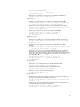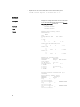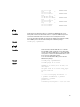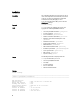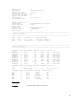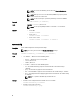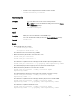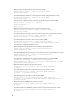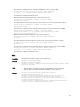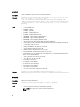Reference Guide
NOTE: To use this subcommand, you must have the Chassis Administrator
privilege.
NOTE: When you run a racreset subcommand, iDRAC may require up to two
minutes to return to a usable state.
NOTE: You must restart your system after performing a hard reset of iDRAC.
Synopsis
racadm racreset [-m <module>]
Input (module) — server-n, where n=1–4.
NOTE: You can specify multiple modules: -m <module 1> –m <module 2>.
Example
• Reset CMC:
racadm racreset
• Reset server 1.
racadm racreset -m server-1
• Reset servers 1 and 3.
racadm racreset -m server-1 -m server-3
racresetcfg
Description Resets CMC configuration to factory default settings.
NOTE: To use this, you must have the Chassis Administrator privilege.
Synopsis
racadm racresetcfg [-m <module>] [-c <feature>]
Input
• -m : <module> — Must be one of the following values:
– chassis — default state, if -m is not specified.
– server-n, where n=1–4
– switch-n, where n=1
• -c : <feature> — Must be one of the following values:
– ad — Reset Active Directory properties to the default value. The default setting is
“disabled”.
– pcap — Reset Power Cap properties to the default value.
– flex — Reset FlexAddress properties to the default value. The default setting is “enabled”.
– dpse — Reset Dynamic Power Supply Engagement to the default value. The default setting
is “disabled”.
NOTE: The –c option is valid with only <module=chassis>.
Example
• Perform reset of configuration data to defaults for server-1 module
racadm racresetcfg -m server-1
• Perform reset of power cap feature.
racadm racresetcfg -c pcap
66