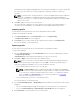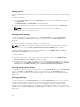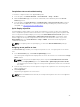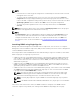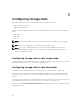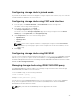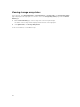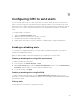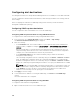Users Guide
Configuring storage sleds in joined mode
In joined mode, the RAID controllers are mapped to a single compute sled. However, only one controller
is enabled and all the disk drives are connected to it.
Configuring storage sleds using CMC web interface
1. In the left pane, click Chassis Overview → Server Overview and click a storage sled.
The details of the storage sled are displayed.
2. In the menu on the right side, click Setup.
The Storage Configuration page is displayed.
You can also access the Storage Configuration page by selecting a storage sled on the Chassis
Health page. Under Quick Links, click Storage Array Setup.
3. Under Components, select one of the following options:
• Split Dual Host
• Split Single Host
• Joined
NOTE: Power off the compute sled before configuring the storage sled. Click Server Power
Control at the top of the page to power off the compute sled. For more information, see the
Online Help.
4. Click Apply.
Configuring storage sleds using RACADM
You can connect storage sleds with compute sleds using the config or getconfig RACADM command
with the cfgStorageModule option. For more information, see the getstoragemoduleinfo section in
the
Chassis Management Controller for PowerEdge FX2/FX2s RACADM Command Line Reference Guide
available at dell.com/support/manuals.
Managing storage sleds using iDRAC RACADM proxy
The iDRAC RACADM proxy feature enables you to manage storage sleds in the FX2s chassis through
iDRAC RACADM, when CMC is not in the network.
To access iDRAC locally, use the following command:
racadm <command> --proxy
Example: racadm getractime --proxy
You can also access the iDRAC RACADM remotely. For more information, see the section, “RACADM
Proxy”, in the Integrated Dell Remote Access Controller 8 (iDRAC8) Version 2.10.10.10 RACADM
Command Line Interface Reference Guide.
NOTE: Only local and remote RACADM proxies are supported in this release.
97