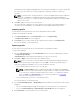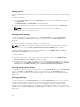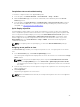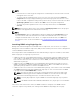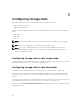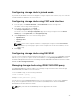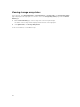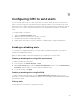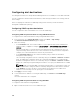Users Guide
NOTE:
• A slot that does not have any profile assigned to it is indicated by the term "No Profile Selected"
that appears in the select box.
• To remove a profile assignment from one or more slots, select the slots and click Remove
Assignment. A message is displayed warning you that removing a profile from the slot or slots
removes the XML configuration settings in the profile from any servers inserted in the slots when
Quick Deploy Profiles feature is enabled. Click OK to remove the profile assignments.
• To remove all profile assignments from a slot, in the drop-down menu, select No Profile
Selected.
NOTE: When a profile is deployed to a server using the Quick Deploy Profile feature, the progress
and results of the application are retained in the Profile Log.
NOTE:
The Network Share option is enabled and the details are displayed in the Stored Profiles section
only if the network share is mounted and is accessible. If the Network Share is not connected,
configure the Network Share for the chassis. To configure the Network Share, click Edit in the
Stored Profiles section. For more information see Configuring Network Share Using CMC Web
Interface
Launching iDRAC using Single Sign-On
CMC provides limited management of individual chassis components, such as servers. For complete
management of these individual components, CMC provides a launch point for the server’s management
controller (iDRAC) web-based interface.
A user may be able to launch iDRAC web interface without having to login a second time, as this feature
utilizes single sign-on. Single sign-on policies are:
• A CMC user who has server administrative privilege, is automatically logged into iDRAC using single
sign-on. Once on the iDRAC site, this user is automatically granted Administrator privileges. This is
true even if the same user does not have an account on iDRAC, or if the account does not have the
Administrator’s privileges.
• A CMC user who does NOT have the server administrative privilege, but has the same account on
iDRAC is automatically logged into iDRAC using single sign-on. Once on the iDRAC site, this user is
granted the privileges that were created for the iDRAC account.
• A CMC user who does not have the server administrative privilege, or the same account on the iDRAC,
does NOT automatically logged into iDRAC using single sign-on. This user is directed to the iDRAC
login page when the Launch iDRAC GUI is clicked.
NOTE: The term "the same account" in this context means that the user has the same login
name with a matching password for CMC and for iDRAC. The user who has the same login
name without a matching password, is considered to have the same account.
NOTE: Users may be prompted to log in to iDRAC (see the third Single Sign-on policy bullet
above).
NOTE: If the iDRAC network LAN is disabled (LAN Enabled = No), single sign-on is not available.
If the server is removed from the chassis, the iDRAC IP address is changed, or the iDRAC network
connection experiences a problem, then clicking Launch iDRAC GUI may display an error page.
94