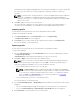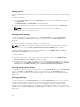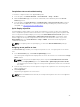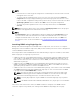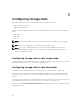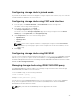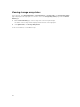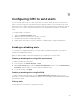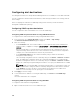Users Guide
A warning message is displayed that applying a new server profile overwrites the current settings and
also reboots the selected servers. You are prompted to confirm if you want to continue the
operation.
NOTE: To perform server cloning operations on servers, the CSIOR option must be enabled for
the servers. If CSIOR option is disabled, a warning message is displayed that CSIOR is not
enabled for the servers. To complete the blade cloning operation, make sure to enable CSIOR
option on the servers.
4. Click OK to apply the profile to the selected server.
The selected profile is applied to the servers and the servers may be rebooted immediately, if
necessary. For more information, see the CMC for Dell PowerEdge FX2/FX2s Online Help.
Importing profile
You can import a server profile that is stored on a management station to CMC.
To import a stored profile from CMC:
1. In the Server Profiles page, in the Stored Profiles section, click Import Profile.
The Import Server Profile section is displayed.
2. Click Browse to access the profile from the required location and then click Import Profile.
For more information, see the Online Help.
Exporting profile
You can export a stored server profile to a specified path on a management station.
To export a stored profile:
1. Go to the Server Profiles page. In the Stored Profiles section, select the required profile, and then
click Export Copy of Profile.
A File Download message is displayed prompting you to open or save the file.
2. Click Save or Open to export the profile to the required location.
NOTE: If the source profile is on the SD card, then a warning message is displayed that if the
profile is exported, then the description is lost. Press OK to continue exporting the profile.
A message is displayed prompting you to select the destination of the file:
• Local or Network Share if the source file is on a SD card.
NOTE: The Network Share option is enabled and the details are displayed in the Stored
Profiles section only if the network share is mounted and is accessible. If the Network Share
is not connected, configure the Network Share for the chassis. To configure the Network
Share, click Edit in the Stored Profiles section. For more information see Configuring
Network Share Using CMC web Interface
• Local or SD Card if the source file is on the Network Share.
For more information, see the Online Help.
3. Select Local, Extended Storage, or Network Share as the destination location based on the options
displayed.
• If you select Local, a dialog box appears allowing you to save the profile to a local directory.
• If you select Extended Storage or Network Share, a Save Profile dialog box is displayed.
4. Click Save Profile to save the profile to the selected location.
91