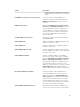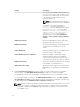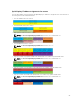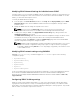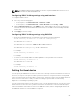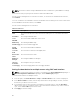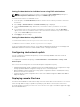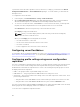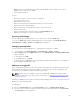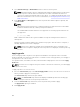Users Guide
To perform a remote file share operation (connect, disconnect, or deploy), you must have the Chassis
Configuration Administrator or Server Administrator privileges. To use this feature, you must have an
Enterprise license.
To configure the remote file share:
1. In the left pane, click Server Overview → Setup → Remote File Share.
2. On the Deploy Remote File Share page, type appropriate data in the fields. For more information
about the field descriptions, see the CMC for Dell PowerEdge FX2/FX2s Online Help.
3. To connect to a remote file share, click Connect. To connect a remote file share, you must provide
the path, user name, and password. A successful operation allows access to the media.
Click Disconnect to disconnect a previously-connected remote file share.
Click Deploy to deploy the media device.
NOTE: Before you click the Deploy button, make sure that you save all the working files,
because this action restarts the server.
When you click Deploy, the following tasks are executed:
• The remote file share is connected.
• The file is selected as the first boot device for the servers.
• The server is restarted.
• Power is supplied to the server if the server is turned off.
Configuring server FlexAddress
For information about configuring FlexAddress for servers, see Configuring FlexAddress for Chassis-Level
Fabric and Slots Using CMC Web Interface. To use this feature, you must have an Enterprise License.
Configuring profile settings using server configuration
replication
The server configurations replicating feature allows you to apply all profile settings from a specified server
to one or more servers. Profile settings that can be replicated are those profile settings which can be
modified and are intended to be replicated across servers. The following three profile groups for servers
are displayed and can be replicated:
• BIOS — This group includes only the BIOS settings of a server.
• BIOS and Boot — This group includes the BIOS and the Boot settings of a server.
• All Settings — This version includes all the settings of the server and components on that server. These
profiles are generated from:
– 12th generation servers with iDRAC7 1.57.57 or later and Lifecycle Controller 2 version 1.1 or later
– 13th generation servers with iDRAC8 2.05.05 with Lifecycle Controller 2.00.00.00 or later.
The server cloning feature supports iDRAC7 and iDRAC8 Servers. Earlier generation RAC servers are listed,
but are greyed out on the main page, and are not enabled to use this feature.
To use the server configurations replication feature:
88