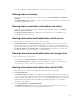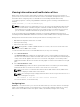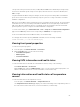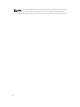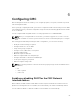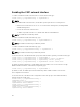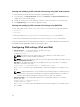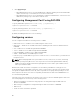Users Guide
A tool tip, if available, is displayed with the model name and Service Tag of the storage sled.
Viewing chassis summary
To view the chassis summary information, in the left pane, click Chassis Overview → Properties →
Summary.
The Chassis Summary page is displayed. For more information about this page, see the CMC for Dell
PowerEdge FX2/FX2s Online Help.
Viewing chassis controller information and status
To view the chassis controller information and status, in the CMC Web interface, click Chassis
Overview → Chassis Controller.
The Chassis Controller Status page is displayed. For more information, see the CMC for Dell
PowerEdge FX2/FX2s Online Help.
Viewing information and health status of all servers
To view the health status of all the servers, do one of the following:
• Click Chassis Overview. The Chassis Health page displays a graphical overview of all the servers
installed in the chassis. Server health status is indicated by the overlay of the server subgraphic. For
more information about the chassis health, see the CMC for Dell PowerEdge FX2/FX2s Online Help.
• Click Chassis Overview → Server Overview. The Servers Status page provides an overview of the
servers in the chassis. For more information, see the Online Help.
Viewing information and health status of storage sleds
To view the health status of storage sleds:
In the left pane, click Chassis Overview → Server Overview, and select the storage sled.
The Storage Array Status page displays the storage sled properties and the list of storage nodes
connected to the compute sled. For more information, see Online Help.
Viewing information and health status of the IOMs
To view health status of the IOMs, in the CMC Web interface, do any of the following:
1. Click Chassis Overview .
The Chassis Health page is displayed. The graphics in the left pane displays the rear, front, and top
view of the chassis and contains the health status for the IOM. IOM health status is indicated by the
overlay of the IOM sub-graphic. Move the cursor over the individual IOM sub-graphic. The text hint
provides additional information about that IOM. Click the IOM sub-graphic to view the IOM
information in the right pane.
2. Go to Chassis Overview → I/O Module Overview .
The I/O Module Status page provides an overview of IOM associated with the chassis. For more
information, see the CMC for Dell PowerEdge FX2/FX2s Online Help.
61