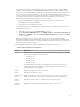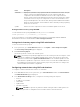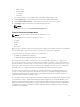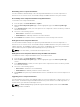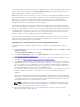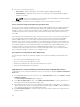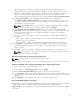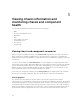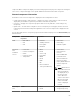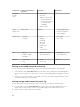Users Guide
It is recommended to clear the job queue before initializing a server component firmware update. A list of
all jobs on the servers is available on the Lifecycle Controller Jobs page. This page enables deletion of
single or multiple jobs or purging of all jobs on the server.
BIOS updates are specific to the model of the server. Sometimes, even though a single Network Interface
Controller (NIC) device is selected for firmware update on a server, the update may get applied to all the
NIC devices on the server. This behavior is inherent in the Lifecycle Controller functionality and
particularly the programming contained with the Dell Update Package (DUP). Currently, Dell Update
Packages (DUP) that are less than 85 MB in size are supported.
If the update file image size is greater, the job status indicates that the download has failed. If multiple
server component updates are attempted on a server, the combined size of all the firmware update files
may also exceed 85 MB. In such a case, one of the component updates fails as its update file is truncated.
To update multiple components on a server, it is recommended to update the Lifecycle Controller and
32-Bit Diagnostics components together first. These do not require a server reboot and are relatively
quick to complete. The other components can then be updated together.
All Lifecycle Controller updates are scheduled for immediate execution. However, the system services
can delay this execution sometimes. In such situations, the update fails as a result of the remote share
that is hosted by the CMC being no longer available.
Upgrading server component firmware from file using CMC web interface
To upgrade the server components firmware version to the next version using the Update from File
method:
1. In the CMC Web interface, in the system tree, go to Server Overview and then click Update → Server
Component Update.
The Server Component Update page is displayed.
2. In the Choose Update Type section, select Update from File. For more information, see Choosing
Server Component Firmware Update Type
3. In the Component/Device Update Filter section, filter the component or device (optional). For more
information see CMC_Stmp_Filtering Components for Firmware Updates
4. In the Update column, select the checkbox(es) for the component or device for which you want to
update the firmware to the next version. Use the CRTL key shortcut to select a type of component or
device for update across all the applicable servers. Pressing and holding the CRTL key highlights all
the components in yellow. While the CRTL key is pressed down, select the required component or
device by enabling the associated check box in the
Update column.
A second table is displayed that lists the selected type of component or device and a selector for the
firmware image file. For each type of component, one selector for the firmware image file is
displayed.
Few devices such as Network Interface Controllers (NICs) and RAID Controllers contain many types
and models. The update selection logic automatically filters the relevant device type or model based
on the initially selected devices. The primary reason for this automatic filtering behavior is that only
one firmware image file for the category can be specified.
NOTE: The update size limitation of either a single DUP or combined DUPs can be ignored if
the Extended Storage feature is installed and enabled. For information on enabling extended
storage, see Configuring CMC Extended Storage Card
5. Specify the firmware image file for the selected component(s) or devic(es). This is a Microsoft
Windows Dell Update Package (DUP) file.
55