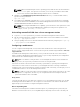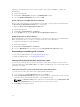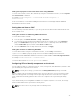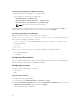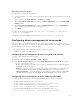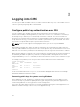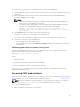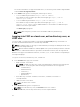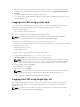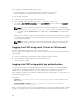Users Guide
happen if you are using the browser or another interface such as remote RACADM. To disable the
phishing filter:
1. Start Internet Explorer.
2. Click Tools → Phishing Filter, and then click Phishing Filter Settings.
3. Select the Disable Phishing Filter option and click OK.
Downloading files from CMC with Internet Explorer
When you use Internet Explorer to download files from the CMC, you may experience problems when
the Do not save encrypted pages to disk option is not enabled.
To enable the Do not save encrypted pages to disk option:
1. Start Internet Explorer.
2. Click Tools → Internet Options → Advanced.
3. In the Security section, select the Do not save encrypted pages to disk option.
Enabling animations in Internet Explorer
When transferring files to and from the web interface, a file transfer icon spins to show transfer activity.
While using Internet explorer, you have to configure the browser to play animations.
To configure Internet Explorer to play animations:
1. Start Internet Explorer.
2. Click Tools → Internet Options → Advanced.
3. Go to the Multimedia section, and then select the Play animations in web pages option.
Downloading and updating CMC firmware
To download the CMC firmware, see Downloading CMC Firmware.
To update the CMC firmware, see Updating CMC Firmware.
Setting chassis physical location and chassis name
You can set the chassis location in a data center and the chassis name to identify the chassis on the
network (default name is cmc-“Service Tag”). For example, an SNMP query on the chassis name returns
the name you configure.
Setting chassis physical location and chassis name using web interface
To set the chassis location and chassis name using the CMC web interface:
1. In the left pane, go to Chassis Overview, and then click Setup.
2. On the General Chassis Settings page, type the location properties and the chassis name. For more
information about setting chassis properties, see the CMC Online Help.
NOTE: The Chassis Location field is optional. It is recommended to use the Data Center, Aisle,
Rack, and Rack Slot fields to indicate the physical location of the chassis.
3. Click Apply. The settings are saved.
32