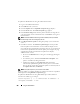User's Manual
Using the iKVM Module 263
Managing iKVM From the CMC
Enabling or Disabling the Front Panel
To enable or disable access to the iKVM from the front panel using
RACADM, open a Telnet/SSH text console to the CMC, log in, and type:
racadm config -g cfgKVMInfo -o cfgKVMFrontPanelEnable
<
value
>
where <value> is 1 (enable) or 0 (disable).
For more information about the config subcommand, see "config" on
page 322.
To enable or disable access to the iKVM from the front panel using the Web
interface:
1
Log in to the CMC Web interface.
2
Select iKVM in the system tree. The
iKVM Status
page displays.
3
Click the
Setup
tab. The
iKVM Configuration
page displays.
4
To enable, select the
Front Panel USB/Video Enabled
check box.
To disable, clear the
Front Panel USB/Video Enabled
check box.
5
Click
Apply
to save the setting.
Enabling the Dell CMC Console via iKVM
To enable the iKVM to access the Dell CMC console using RACADM, open a
Telnet/SSH text console to the CMC, log in, and type:
racadm config -g cfgKVMInfo -o
cfgKVMAccessToCMCEnable 1
To enable the Dell CMC console using the Web interface:
1
Log in to the CMC Web interface.
2
Select iKVM in the system tree. The
iKVM Status
page displays.
3
Click the
Setup
tab. The
iKVM Configuration
page displays.
4
Select the
Allow access to CMC CLI from iKVM
check box.
5
Click
Apply
to save the setting.