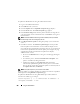User's Manual
262 Using the iKVM Module
To broadcast to servers:
1
Press <Print Screen>. The
Main
dialog box appears.
2
Click
Setup
and then
Broadcast
. The
Broadcast
dialog box appears.
NOTE: Broadcasting keystrokes: When using keystrokes, the keyboard state
must be identical for all servers receiving a broadcast for the keystrokes to be
interpreted identically. Specifically, the <Caps Lock> and <Num Lock> modes
must be the same on all keyboards. While the iKVM attempts to send
keystrokes to the selected servers simultaneously, some servers may inhibit
and thereby delay the transmission.
NOTE: Broadcasting mouse movements: For the mouse to work accurately,
all servers must have identical mouse drivers, desktops (such as identically
placed icons), and video resolutions. The mouse also must be in exactly the
same place on all screens. Because these conditions are extremely difficult to
achieve, broadcasting mouse movements to multiple servers may have
unpredictable results.
3
Enable mouse and/or keyboard for the servers that are to receive the
broadcast commands by selecting the boxes.
or
Press the up or down arrow keys to move the cursor to a target server. Then
press <Alt><K> to select the keyboard box and/or <Alt><M> to select
the mouse box. Repeat for additional servers.
4
Click
OK
to save the settings and return to the
Setup
dialog box. Click
or press <Escape> to return to the
Main
dialog box.
5
Click
Commands
. The
Commands
dialog box appears.
6
Click the
Broadcast Enable
box to activate broadcasting. The
Broadcast
Warning
dialog box appears.
7
Click O
K
to enable the broadcast.
To cancel and return to the
Commands
dialog box, click or press
<Esc>.
8
If broadcasting is enabled, type the information and/or perform the mouse
movements you want to broadcast from the management station. Only
servers in the list are accessible.
To turn broadcasting off:
From the Commands dialog box, clear the Broadcast Enable box.