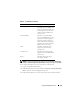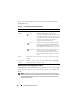User's Manual
Using the CMC Web Interface 105
Viewing the Health Status of IOMs
The health status for the IOMs can be viewed in two ways: from the Chassis
Graphics section on the Chassis Status page or the I/O Modules Status page.
The Chassis Graphics page provides a graphical overview of the IOMs
installed in the chassis.
To view health status of the IOMs using Chassis Graphics:
1
Log in to the CMC Web interface.
2
The
Chassis Status
page is displayed. The right section of
Chassis
Graphics
depicts the rear view of the chassis and contains the health status
for the IOMs. IOM health status is indicated by the color of the IOM
subgraphic:
• Green - IOM is present, powered on and communicating with the
CMC; there is no indication of an adverse condition.
• Amber - IOM is present, but may or may not be powered on, or may or
may not be communicating with the CMC; an adverse condition may
exist.
• Gray - IOM is present and not powered on. It is not communicating
with the CMC and there is no indication of an adverse condition.
3
Use the cursor to hover over an individual IOM subgraphic and a
corresponding text hint or screen tip is displayed. The text hint provides
additional information on that IOM.
4
The IOM subgraphic is hyperlinked to the corresponding CMC GUI page
to provide immediate navigation to the
I/O Module Status
page
associated with that IOM.
The I/O Modules Status page provides overviews of all IOMs associated with
the chassis. For instructions on viewing IOM health through the Web
interface or RACADM, see "Monitoring IOM Health" on page 276.
Viewing the Health Status of the Fans
NOTE: During updates of CMC or iDRAC firmware on a server, some or all of the fan
units in the chassis will spin at 100%. This is normal.