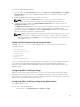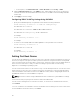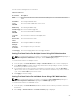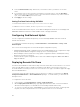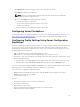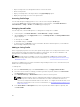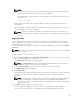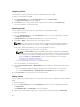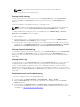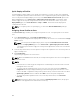Users Guide
NOTE:
When saving a Server Profile the list of characters that are not supported for the Profile Name
include the character hash (#), comma (,) and question mark (?).
The standard ASCII extended character set is supported. The following special characters are
not supported:
), “, ., *, >, <, \, /, :, and |
CMC communicates with the LC to get the available server profile settings and store them as a
named profile.
A progress indicator indicates that the Save operation is in progress. After the action is complete, a
message, "Operation Successful" is displayed.
NOTE: The process to gather the settings runs in the background. Hence, it may take some
time before the new profile is displayed. If the new profile is not displayed, check the profile log
for errors.
Applying Profile
Server cloning is possible only when server profiles are available as stored profiles in the nonvolatile
media on the CMC or stored on the remote share. To initiate a server cloning operation, you can apply a
stored profile to one or more servers.
The operation status, slot number, slot name, and model name is displayed for each server in the Apply
Profile table.
NOTE: If a server does not support Lifecycle Controller or the chassis is turned off, you cannot apply
a profile to the server.
To apply a profile to one or more servers:
1. Go to the Server Profiles page. In the Save and Apply Profiles section, select the server or servers for
which you want to apply the selected profile.
The Select Profile drop-down menu gets enabled.
NOTE: The Select Profile drop-down menu displays all available profiles and sorted by type,
including those that are on the repository and SD card.
2. From the Select Profile drop-down menu, select the profile that you want to apply.
The Apply Profile option gets enabled.
3. Click Apply Profile.
A warning message is displayed that applying a new server profile overwrites the current settings and
also reboots the selected servers. You are prompted to confirm if you want to continue the
operation.
NOTE: To perform server cloning operations on servers, the CSIOR option must be enabled for
the servers. If CSIOR option is disabled, a warning message is displayed that CSIOR is not
enabled for the servers. To complete the blade cloning operation, make sure to enable CSIOR
option on the servers.
4. Click OK to apply the profile to the selected server.
The selected profile is applied to the servers and the servers may be rebooted immediately, if
necessary. For more information, see the CMC for Dell PowerEdge FX2/FX2s Online Help.
87