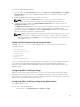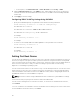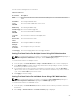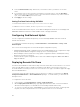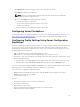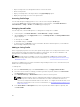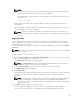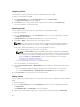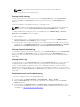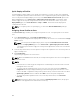Users Guide
• Export stored profiles to a management station or remote file share.
• Delete stored profiles.
• Deploy selected profiles to the target devices using Quick Deploy option.
• Display the log activity for recent server profile tasks.
Accessing Profile Page
You can add, manage, and apply profiles to one or more servers using the Profile page.
To access the Profile page using the CMC Web interface, in the left pane, click Chassis Overview →
Server Overview → Setup → Profiles. The Profiles page is displayed.
Managing Stored Profiles
You can edit, view, or delete BIOS profiles. To manage the stored profiles of a CMC:
1. In the left pane, click Chassis Overview → Server Overview → Setup → Profiles.
2. On the Profiles page, in the Apply Profile section, click Manage Profiles. The Manage BIOS Profiles
page is displayed.
• To edit a profile, click Edit.
• To view BIOS settings, click View.
• To delete a profile, click Delete. For more information about the field descriptions, see the CMC for
Dell PowerEdge FX2/FX2s Online Help.
Adding or Saving Profile
Before copying the properties of a server, first capture the properties to a stored profile. Create a stored
profile and provide a name and optional description for each profile. You can save a maximum of 16
stored profiles on the CMC nonvolatile extended storage media.
NOTE: If a remote share is available, you can store a maximum of 100 profiles using the CMC
extended storage and remote share. For more information, see Configuring Network Share Using
CMC web Interface
Removing or disabling the non-volatile extended storage media prevents access to Stored Profiles, and
disables the Server Cloning feature.
To add a profile:
1. Go to the Server Profiles page. In the Server Profiles section, click Apply and Save Profiles.
2. Select the server from whose settings you want to generate the profile, and then click Save Profile.
The Save Profile section is displayed.
3. Select Extended Storage or Network Share as the location to save the profile.
NOTE: The Network Share option is enabled and the details are displayed in the Stored Profiles
section only if the network share is mounted and is accessible. If the Network Share is not
connected, configure the Network Share for the chassis. To configure the Network Share, click
Edit in the Stored Profiles section. For more information, see Configuring Network Share Using
CMC web Interface
4. In the Profile Name and Description fields, enter the profile name and description (optional), and
click Save Profile.
86