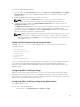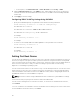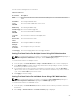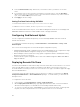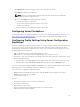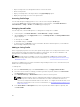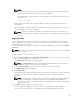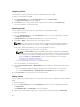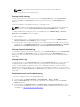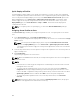Users Guide
3. From the First Boot Device drop-down menu, select the boot device you want to use for each
server.
4. If you want the server to boot from the selected device every time it boots, clear the Boot Once
option for the server. If you want the server to boot from the selected device only on the next boot
cycle, select the
Boot Once option for the server
5. Click Apply to save the settings.
Setting First Boot Device Using RACADM
To set the first boot device, use the cfgServerFirstBootDevice object.
To enable boot once for a device, use the cfgServerBootOnce object.
For more information about these objects, see the Chassis Management Controller for PowerEdge FX2s
RACADM Command Line Reference Guide available at dell.com/support/manuals.
Configuring Sled Network Uplink
You can configure the Sled Network Uplink only on the PowerEdge FM120x4 sleds that contain an
internal network switch.
To configure the Sled Network Uplink, go to Chassis Overview → Server Overview → Setup → Sled
Network Uplink
Select one of the following values for Sled network uplink configuration Property:
• Standard (aggregated): Uplink configuration where all four IOM uplink ports are configured in a single
trunk group and all LOMs are mapped to that group. This is selected by default.
• Network adapter isolation (enhanced security): Uplink configuration similar to standard, but routing
between local nodes is not allowed.
• Isolated networks: Uplink configuration where each node’s LOM1 is mapped to IOM A1 and LOM2 is
mapped to IOM A2.
Deploying Remote File Share
The Remote Virtual Media File Share feature maps a file from a share drive on the network to one or more
servers through CMC to deploy or update an operating system. When connected, the remote file is
accessible similar to a file that you can access on a local server. Two types of media are supported: floppy
drives and CD/DVD drives.
To perform a remote file share operation (connect, disconnect, or deploy), you must have the Chassis
Configuration Administrator or Server Administrator privileges. To use this feature, you must have an
Enterprise license.
To configure the remote file share:
1. In the left pane, click Server Overview → Setup → Remote File Share.
2. On the Deploy Remote File Share page, type appropriate data in the fields. For more information
about the field descriptions, see the CMC for Dell PowerEdge FX2/FX2s Online Help.
3. To connect to a remote file share, click Connect. To connect a remote file share, you must provide
the path, user name, and password. A successful operation allows access to the media.
84