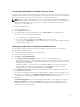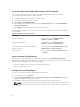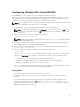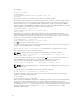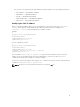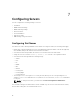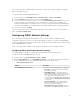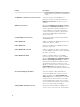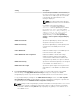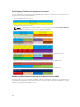Users Guide
Launching the Web page of a Member Chassis or Server
You can access the web page of the member chassis, remote console of the server, or the web page of
the iDRAC server from the lead chassis group page. If the member device has the same login credentials
as the lead chassis, you can use the same credentials to access the member device.
NOTE: Single Sign On and Smart Card Login are not supported in Multiple Chassis Management.
Launching members by Single Sign On from Lead chassis requires a common username/password
between Lead and members. Use of common username/password works only with Active
Directory, local, and LDAP users.
To navigate to member devices:
1. Log in to the lead chassis.
2. Select Group: name in the tree.
3. If a member CMC is the required destination, select Launch CMC for the required chassis.
If a server in a chassis is the required destination:
a. Select the image of the destination chassis.
b. In the chassis image that appears in the Health section, select the server.
c. In the box labeled Quick Links, select the destination device. A new window is displayed with the
destination page or login screen.
Propagating Leader Chassis Properties to Member Chassis
You can apply the properties from the leader to the member chassis of a group. To synchronize a
member with the leader properties:
1. Login with administrator privileges to the leader chassis.
2. Select the Lead chassis in the tree.
3. Click Setup → Group Administration.
4. In the Chassis Properties Propagation section, select one of the propagation types:
• On-Change Propagation — Select this option for automatic propagation of the selected chassis
property settings. The property changes are propagated to all current group members, whenever
lead properties are changed.
• Manual Propagation — Select this option for manual propagation of the chassis group leader
properties with its members. The lead chassis property settings are propagated to group
members only when a lead chassis administrator clicks Propagate.
5. In the Propagation Properties section, select the categories of lead configuration properties to be
propagated to member chassis.
Select only those setting categories that you want identically configured, across all members of the
chassis group. For example, select Logging and Alerting Properties category, to enable all chassis in
the group to share the logging and alerting configuration settings of the lead chassis.
6. Click Save.
If On-Change Propagation is selected, the member chassis take on the properties of the leader. If
Manual Propagation is selected, click Propagate whenever you want to propagate the chosen
settings to member chassis. For more information on propagation of leader chassis properties to
member chassis, see the Online Help.
71