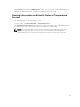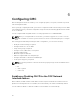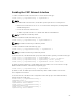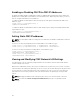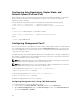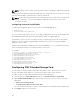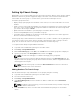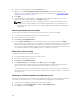Users Guide
Setting Up Chassis Group
CMC enables you to monitor multiple chassis from a single lead chassis. When a chassis group is enabled,
CMC in the lead chassis generates a graphical display of the status of the lead chassis and all member
chassis within the chassis group. To use this feature, you must have an Enterprise License.
The Chassis group features are:
• Displays images portraying the front and back of each chassis, a set for the leader and a set for each
member.
• Health concerns for the leader and members of a group are recognized by red or yellow overlays and
an X or an ! on the component with the symptoms. Details are visible below the chassis image when
you click the chassis image or Details.
• Quick launch links are available to open web pages for member chassis or servers.
• A server and Input/Output inventory is available for a group.
• A selectable option is available to synchronize a new member’s properties to the leader’s properties
when the new member is added to the group.
A chassis group may contain a maximum of 19 members. Also, a leader or member can only participate in
one group. You cannot join a chassis, either as a leader or member, that is part of a group to another
group. You can delete the chassis from a group and add it later to a different group.
To set up the Chassis Group using the CMC web interface:
1. Log in with chassis administrator privileges to the leader chassis.
2. Click Setup → Group Administration.
3. On the Chassis Group page, under Role, select Leader. A field to add the group name is displayed.
4. Type the group name in the Group Name field, and then click Apply.
NOTE: The same rules that apply for a domain name apply to the group name.
When the chassis group is created, the GUI automatically switches to the Chassis Group page. The
left pane indicates the group by the group name and the lead chassis, and the unpopulated member
chassis appear in the left pane.
NOTE: When the chassis group is created, the Chassis Overview item in the tree structure is
replaced with the name of the lead chassis.
Adding Members To Chassis Group
After the Chassis Group is setup, add members to the group by doing the following:
1. Log in with chassis administrator privileges to the leader chassis.
2. Select the lead chassis in the tree.
3. Click Setup → Group Administration.
4. Under Group Management, enter the member’s IP address or DNS name in the Hostname/IP
Address field.
NOTE: For MCM to function properly, you must use the default HTTPS port (443) on all group
members and the leader chassis.
5. In the User Name field, enter a user name with chassis administrator privileges for the member
chassis.
69