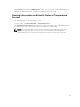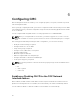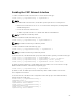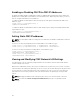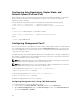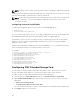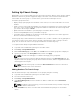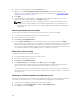Users Guide
Configuring Auto Negotiation, Duplex Mode, and
Network Speed (IPv4 and IPv6)
When enabled, the auto negotiation feature determines whether the CMC automatically sets the duplex
mode and network speed by communicating with the nearest router or switch. By default, auto
negotiation feature is enabled.
You can disable auto negotiation and specify the duplex mode and network speed by typing:
racadm config -g cfgNetTuning -o cfgNetTuningNicAutoneg 0
racadm config -g cfgNetTuning -o cfgNetTuningNicFullDuplex <
duplex mode>
where:
< duplex mode > is 0 (half duplex) or 1 (full duplex, default)
racadm config -g cfgNetTuning -o cfgNetTuningNicSpeed <speed>
where:
< speed > is 10 or 100 (default).
Configuring Management Port 2
The second network port on the CMC can be used for daisy-chaining CMCs together for cable reduction,
or as a redundant port for failover networking operation. Management Port 2 may be connected to the
top-of-rack (TOR) switch or to another switch. There is no requirement that the two CMC NIC ports be
connected to the same subnet.
The CMC cannot be cabled for Management Network Port redundancy prior to actually configuring it for
this operation. The CMC must use the standard single network connection for deployment, after which
the second redundant connection may be made.
NOTE: When Management Port 2 is set for Redundant but is cabled for Stacking, the downstream
CMCs (further from the TOR switch) will not have a network link.
NOTE: When Management Port 2 is set for Stacking but is cabled for Redundant (two connections
to the TOR switch), routing loops could cause a network storm.
To specify Redundant operation, use racadm config –g cfgNetTuning –o
cfgNetTuningNicRedundant 1
command.
To specify Stacking operation, use racadm config –g cfgNetTuning –o
cfgNetTuningNicRedundant 0 command.
By default, the Management Port 2 is set for Stacking.
Configuring Management Port 2 Using CMC Web Interface
To configure Management Port using CMC Web Interface:
1. In the left pane, click Chassis Overview → Network, and then click the Network tab.
2. On the Network Configuration page, in the General Settings section, next to Management Port 2,
select either Redundant or Stacking.
66