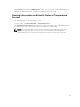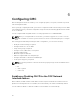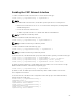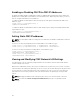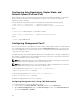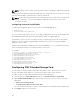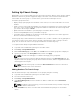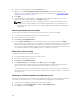Users Guide
6
Configuring CMC
Chassis Management Controller enables you to configure properties, set up users, and alerts to perform
remote management tasks.
Before you begin configuring the CMC, you must first configure the CMC network settings to allow CMC
to be managed remotely. This initial configuration assigns the TCP/IP networking parameters that enable
access to the CMC.
You can configure CMC using Web interface or Setting up Initial Access to CMC RACADM.
NOTE: When you configure CMC for the first time, you must be logged in as root user to execute
RACADM commands on a remote system. Another user can be created with privileges to configure
CMC.
After setting up the CMC and performing the basic configurations, you can do the following:
• Modify the network settings, if required.
• Configure interfaces to access CMC.
• Setup chassis groups, if required.
• Configure servers, I/O module, or front panel.
• Configure VLAN settings.
• Obtain the required certificates.
• Add and configure CMC users with privileges.
• Configure and enable e-mail alerts and SNMP traps.
• Set the power cap policy, if required.
NOTE: The following characters cannot be used in the property strings of both the CMC interfaces
(GUI and CLI):
• &#
• < and > together
• ; (semicolon)
Enabling or Disabling DHCP for the CMC Network
Interface Address
When enabled, the CMC’s DHCP for NIC address feature requests and obtains an IP address from the
Dynamic Host Configuration Protocol (DHCP) server automatically. This feature is disabled by default.
You can enable the DHCP to obtain an IP address from the DHCP server automatically.
62