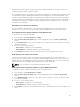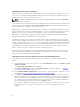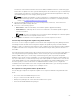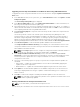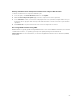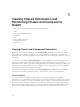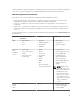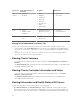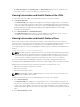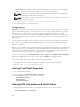Users Guide
The Fans Status page provides the status, speed measurements in revolutions per minute (RPMs),
and threshold values of the fans in the chassis. There can be one or more fans.
NOTE: In the event of a communication failure between CMC and the fan unit, CMC cannot
obtain or display the health status for the fan unit.
NOTE: The following message is displayed when both the fans are not present in the slots or if
a fan is rotating at a low speed:
Fan <number> is less than the lower critical threshold.
For more information, see the Online Help.
Configuring Fans
Fan Offset — This feature allows you to increase the airflow delivery to the PCIe card slots. An example
usage of the Fan Offset is when you use high-power or custom PCIe cards that require more cooling
than normal. The Fan Offset feature has options of Off, Low, Medium, and High. These settings
correspond to a fan speed offset (increase) of 20%, 50%, and 100% of the maximum speed respectively.
There are also minimum speeds setup for each option, which are 35% for Low, 65% for Medium, and
100% for High.
Using the Medium Fan Offset setting for example, increases the speed of fans by 50% of its maximum
speed. The increase is above the speed already set by the system for cooling on the basis of installed
hardware configuration.
With any of the Fan Offset options enabled, the power consumption will be increased. The system will be
louder with the Low offset, noticeably louder with the Medium offset, and significantly louder with the
High offset. When the Fan Offset option is not enabled, the fan speeds will be reduced to the default
speeds required for system cooling for the installed hardware configuration.
To set the offset feature, go to Chassis Overview → Fans → Setup. On the Advanced Fan Configuration
page, from the Value drop-down menu corresponding to Fan Offset, select appropriately.
For more information about the Fan Offset feature, see the Online Help.
For setting up these features by using RACADM commands, user the following command:
racadm fanoffset [-s <off|low|medium|high>]
Viewing Front Panel Properties
To view the front panel properties:
1. In the left pane, click Chassis Overview → Front Panel.
2. On the Properties page, you can view the following:
• Power Button Properties
• KVM Properties
• Front Panel Indicators
Viewing KVM Information and Health Status
To view the health status of the KVMs associated with the chassis, do any of the following:
Click Chassis Overview → Front Panel.
60