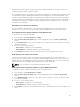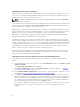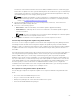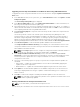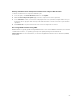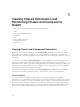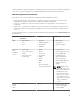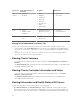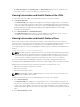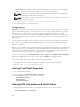Users Guide
• Click Chassis Overview → Server Overview. The Servers Status page provides an overview of the
servers in the chassis. For more information, see the Online Help.
Viewing Information and Health Status of the IOMs
To view health status of the IOMs, in the CMC Web interface, do any of the following:
1. Click Chassis Overview .
The Chassis Health page is displayed. The graphics in the left pane displays the rear, front, and top
view of the chassis and contains the health status for the IOM. IOM health status is indicated by the
overlay of the IOM sub-graphic. Move the cursor over the individual IOM sub-graphic. The text hint
provides additional information about that IOM. Click the IOM sub-graphic to view the IOM
information in the right pane.
2. Go to Chassis Overview → I/O Module Overview .
The I/O Module Status page provides an overview of IOM associated with the chassis. For more
information, see the CMC for Dell PowerEdge FX2/FX2s Online Help.
Viewing Information and Health Status of Fans
CMC controls the speed of the chassis fan by increasing or decreasing the fan speed on the basis of
system events. You can run the fan in three modes such as Low, Medium, and High (fan offset). For more
information about configuring a fan, see the CMC for Dell PowerEdge FX2/FX2s Online Help.
To set up the properties of fans by using RACADM commands, type the following command at the CLI
interface.
racadm fanoffset [-s <off|low|medium|high>]
NOTE: The CMC monitors the temperature sensors in the chassis and automatically adjust the fan
speed as needed. When overridden using this command, the CMC will always run the fan to the
selected speed even though the chassis does not require the fans to run at that speed. However,
you can override to maintain a minimum fan speed by the racadm fanoffset command.
For more information about the RACADM commands, see the Chassis Management Controller for
PowerEdge FX2/FX2s RACADM Command Line Reference Guide available at dell.com/support/manuals.
CMC generates an alert and increases the fan speeds when the following events occur:
• CMC ambient temperature threshold is exceeded.
• A fan stops functioning.
• A fan is removed from the chassis.
NOTE: During updates of CMC or iDRAC firmware on a server, some or all of the fan units in the
chassis rotates at 100%. This is normal.
To view the health status of fans, in the CMC Web interface, do any of the following:
1. Go to Chassis Overview.
The Chassis Health page is displayed. The upper right section of chassis graphics provides the top
left view of the chassis and contains the health status of the fans. Fan health status is indicated by the
overlay of the fan sub-graphic. Move the cursor over the fan sub-graphic. The text hint provides
additional information about a fan. Click the fan sub-graphic to view the fan information in the right
pane.
2. Go to Chassis Overview → Fans.
59