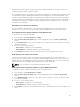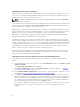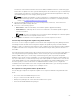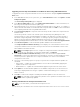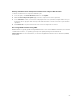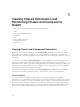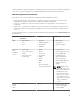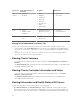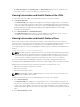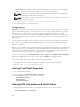Users Guide
Componen
t
Heath and Performance
Properties
Properties Quick Links
PCIe
Devices
• Installed
• Assigned
• Model
• Mapping
• Vendor ID
• Device ID
• Slot Type
• Module Type
• Fabric
• Power Status
• PCIe Status
• PCIe Setup
Fans • Speed
• PWM (% of Max)
• Fan Offset
• Warning Threshold
• Critical Threshold
• Fans Status
• Fan Configuration
IOM Slot • Power State
• Role
• Model
• Service Tag
IOM Status
Viewing Server Model Name and Service Tag
You can view the model name and service tag of each server instantly using the following steps:
1. In the left pane, under Server Overview tree node, all the servers (SLOT-01 to SLOT-04) appear in
the servers list. If a server is not present in a slot, the corresponding image in the graphic is grayed
out.
2. Pause the cursor over the slot name or slot number of a server. A tool tip is displayed with the
server’s model name and service tag (if available).
Viewing Chassis Summary
To view the chassis summary information, in the left pane, click Chassis Overview → Properties →
Summary.
The Chassis Summary page is displayed. For more information about this page, see the CMC for Dell
PowerEdge FX2/FX2s Online Help.
Viewing Chassis Controller Information and Status
To view the chassis controller information and status, in the CMC Web interface, click Chassis
Overview → Chassis Controller.
The Chassis Controller Status page is displayed. For more information, see the CMC for Dell
PowerEdge FX2/FX2s Online Help.
Viewing Information and Health Status of All Servers
To view the health status of all the servers, do one of the following:
• Click Chassis Overview. The Chassis Health page displays a graphical overview of all the servers
installed in the chassis. Server health status is indicated by the overlay of the server subgraphic. For
more information about the chassis health, see the CMC for Dell PowerEdge FX2/FX2s Online Help.
58