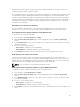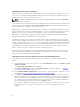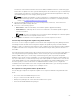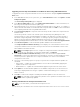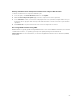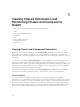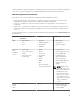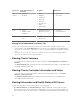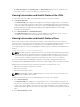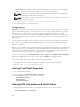Users Guide
5
Viewing Chassis Information and
Monitoring Chassis and Component
Health
You can view information and monitor the health of the following:
• CMC
• All severs and individual servers
• IO Modules
• Fans
• Power Supply Units (PSUs)
• Temperature sensors
• PCIe devices
Viewing Chassis and Component Summaries
When you log in to the CMC web interface, the Chassis Health page displays the health of the chassis
and its components. It displays a graphical view of the chassis and its components. It is dynamically
updated, and the component sub-graphic overlays and text hints are automatically changed to reflect the
current state.
To view the chassis health, click Chassis Overview. The system displays the overall health status of the
chassis, CMC, server modules, IO Modules (IOM), fans, power supply units (PSUs), and PCIe devices.
Detailed information about each component is displayed when you click that component. In addition, the
latest events in the CMC Hardware Log are also displayed. For more information, see the Dell Integrated
Dell Remote Access Controller (iDRAC) User’s Guide .
If your chassis is configured as a Group Lead, the Group Health page is displayed after login. It displays
the chassis level information and alerts. All active, critical, and non-critical alerts are displayed.
Chassis Graphics
The chassis is represented by the front, back, and the top views (the upper and lower images
respectively). Servers, and KVMs are shown in the front view and the remaining components are shown in
the back view. Component selection is indicated by a blue cast and is controlled by clicking the image of
the required component. When a component is present in the chassis, an icon of the component type is
displayed in the graphics in the position (slot), where the component has been installed. Empty positions
are shown with a charcoal gray background. The component icon visually indicates the state of the
56