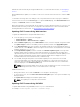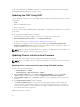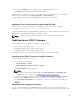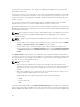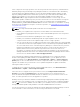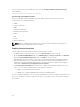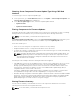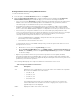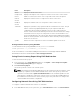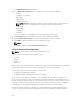Users Guide
If Lifecycle Controller service is disabled on the server, the Component/Device Firmware Inventory
section displays:
Lifecycle Controller may not be enabled.
Server Component Update Sequence
In case of individual component updates, you must update the firmware versions for the server
components in the following sequence:
• iDRAC
• Lifecycle Controller
• BIOS
• Diagnostics (optional)
• OS Driver Pack (optional)
• RAID
• NIC
• CPLD
• Other Components
NOTE: When you update the firmware versions for all the server components at one time, the
update sequence is handled by Lifecycle Controller.
Enabling Lifecycle Controller
You can enable the Lifecycle Controller service when turning on a server:
• For iDRAC servers, on the boot console, to access System Setup, press the <F2> key.
• On the System Setup Main Menu page, go to iDRAC Settings → Lifecycle Controller, click Enabled.
Go to the System Setup Main Menu page and click Finish to save the settings.
• Cancelling System Services enables you to cancel all scheduled jobs that are pending and remove
them from the queue. For more information about the Lifecycle Controller and supported server
components, and device firmware management, see Lifecycle Controller-Remote Services Quick
Start Guide or delltechcenter.com/page/Lifecycle+Controller.
• The Server Component Update page enables you to update various firmware components on the
server. To use the features and functions on this page, you must have:
– For CMC: The Server Administrator privilege.
– For iDRAC: The configure iDRAC privilege and log in to iDRAC privilege.
In case of insufficient privileges, you can only view the firmware inventory of components and devices on
the server. You cannot select any components or devices for any type of Lifecycle Controller operation
on the server.
46