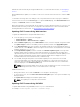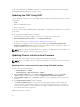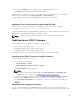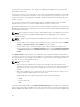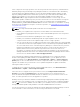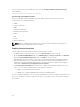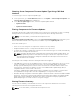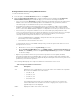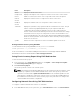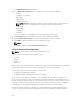Users Guide
firmware file transfer time may be as high as 30 minutes. To set the idle timeout value, see Configuring
Services.
During CMC firmware updates, it is normal for some or all of the fan units in the chassis to rotate at 100%
speed.
To avoid disconnecting other users during a reset, notify authorized users who may log in to CMC and
check for active sessions on the Sessions page. To open the Sessions page, click Chassis Overview in the
left pane, click Network, and then click the Sessions.
When transferring files to and from CMC, the file transfer icon spins during the transfer. If your icon is not
animated, make sure that your browser is configured to allow animations. For more information about
allowing animations in the browser, see Allow Animations in Internet Explorer.
Updating CMC Firmware Using Web Interface
To update the CMC firmware using the CMC web interface:
1. In the left pane, go to any of the following pages:
• Chassis Overview → Update
• Chassis Overview → Chassis Controller → Update
2. On the Firmware Update page, in the CMC Firmware section, select the required components under
the Update Targets column for the CMC you want to update, and then click Apply CMC Update.
3. In the Firmware Image field, enter the path to the firmware image file on the management station or
shared network, or click Browse to browse through to the file location. The default name of the CMC
firmware image file is fx2_cmc.bin.
4. Click Begin Firmware Update, and then click Yes. The Firmware Update Progress section provides
firmware update status information. A status indicator displays on the page while the image file is
uploaded. File transfer time varies based on the connection speed. When the internal update process
begins, the page automatically refreshes and the Firmware update timer is displayed. For more
information about the various firmware status, see Online Help.
5. For the CMC, during the final phases of the firmware update process, the browser session and
connection with CMC is lost temporarily because the CMC is not connected to the network. You
must log in after a few minutes, when the CMC has restarted. After CMC resets, the new firmware
version is displayed on the
Firmware Update page.
NOTE: After the firmware update, delete the files from the web browser cache. For instructions
about clearing the browser cache, see the web browser’s online help.
Additional instructions:
• During a file transfer, do not click the Refresh icon or navigate to another page.
• To cancel the process, select the Cancel File Transfer and Update option. This option is available only
during file transfer.
• The Update State field displays the firmware update status.
NOTE: The update process may take several minutes.
Updating CMC Firmware Using RACADM
To update CMC firmware using RACADM, use the fwupdate subcommand.
For example, racadm fwupdate <options> <firmware image>.
41