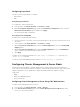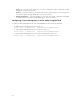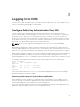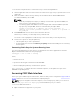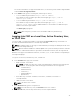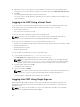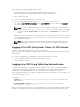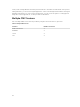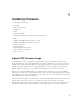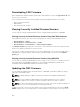Users Guide
Downloading CMC Firmware
Before beginning the firmware update, download the latest firmware version from support.dell.com, and
save it to your local system.
It is recommended to follow the following update order while updating firmware for the chassis:
• Blade components firmware
• CMC firmware
• Chassis infrastructure firmware
Viewing Currently Installed Firmware Versions
You can view the currently installed firmware versions using the CMC web interface or RACADM.
Viewing Currently Installed Firmware Versions Using CMC Web Interface
In the CMC web interface, go to any of the following pages to view the current firmware versions:
• Chassis Overview → Update
• Chassis Overview → Chassis Controller → Update
• Chassis Overview → Server Overview → Server Component Update
The Firmware Update page displays the current version of the firmware for each listed component and
allows you to update the firmware to the latest version.
If the chassis contains an earlier generation server, whose iDRAC is in recovery mode or if CMC detects
that iDRAC has corrupted firmware, then the earlier generation iDRAC is also listed on the Firmware
Update page.
Viewing Currently Installed Firmware Versions Using RACADM
You can view the currently installed firmware versions using racadm getversion command. For more
information about other RACADM commands, see the Dell Chassis Management Controller for
PowerEdge FX2/FX2s RACADM Command Line Reference Guide.
Updating the CMC Firmware
You can update the CMC firmware using web interface or RACADM. The firmware update, by default,
retains the current CMC settings.
NOTE: To update firmware on CMC, you must have the Chassis Configuration Administrator
privilege.
NOTE: You cannot update the CMC firmware if the firmware image file does not contain a
verification signature or it contains a verification signature, which is not valid or corrupted.
NOTE: You cannot downgrade the CMC firmware to an earlier version if the computed signature of
that earlier version is not recognized by the current CMC firmware.
If a Web user interface session is used to update system component firmware, the Idle Timeout (0, 60–
10800) setting must be set to a higher value to accommodate the file transfer time. In some cases, the
40