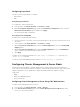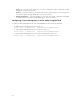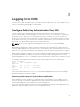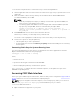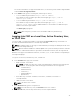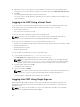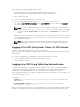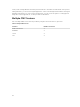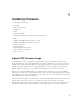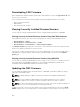Users Guide
Before logging in to CMC using SSO, make sure that:
• You have logged in to your system using a valid Active Directory user account.
• Single Sign-On option is enabled during the Active Directory configuration.
To log in to CMC using SSO:
1. Log in to the client system using your network account.
2. Access the CMC web interface by using: https://<cmcname.domain-name>
For example, cmc-6G2WXF1.cmcad.lab,, where cmc-6G2WXF1 is the cmc-name and cmcad.lab is
the domain name.
NOTE: If you have changed the default HTTPS port number (port 80), access the CMC web
interface using <cmcname.domain-name>:<port number>, where the cmcname is the CMC
host name for CMC, domain-name is the domain name, and port number is the HTTPS port
number.
CMC logs you in, using the Kerberos credentials that were cached by your browser when you logged
in using your valid Active Directory account. If the login is unsuccessful, the browser is redirected to
the normal CMC login page.
NOTE: If you are not logged in to the Active Directory domain and are using a browser other
than Internet Explorer, the login is unsuccessful and the browser displays a only blank page.
Logging In To CMC Using Serial, Telnet, Or SSH Console
You can log in to CMC through a serial, Telnet, or SSH connection.
After you configure your management station terminal emulator software, perform the following tasks to
log in to CMC:
1. Connect to CMC using your management station terminal emulation software.
2. Type your CMC user name and password, and then press <Enter>.
You are logged in to CMC.
Logging in to CMC Using Public Key Authentication
You can log in to the CMC over SSH without typing a password. You can also send a single RACADM
command as a command line argument to the SSH application. The command line options behave
similar to the remote RACADM, because the session ends after the command is completed.
Before logging in to CMC over SSH, make sure that the public keys are uploaded. To use this feature, you
must have an Enterprise License.
For example:
• Logging in: ssh service@<domain> or ssh service@<IP_address>, where IP_address is the
CMC IP address.
• Sending RACADM commands: ssh service@<domain> racadm getversion and ssh
service@<domain> racadm getsel
When you log in using the service account, if a passphrase was set up when creating the public or private
key pair, you may be prompted to enter that passphrase again. If the passphrase is used with the keys,
37