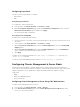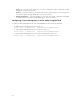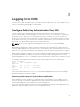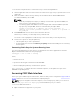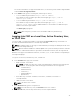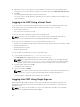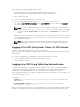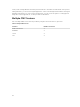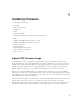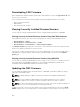Users Guide
For the latest information on supported web browsers, see the Dell Systems Software Support Matrix
located at dell.com/support/manuals.
2. In the Address field, type the following URL, and then press <Enter>:
• To access CMC using IPv4 address: https://<CMC IP address>
If the default HTTPS port number (port 443) was changed, type: https://<CMC IP
address>:<port number>
• To access CMC using IPv6 address: https://[<CMC IP address>]
If the default HTTPS port number (port 443) was changed, type: https://[<CMC IP
address>]:<port number>, where <CMC IP address> is the IP address for CMC and <port
number> is the HTTPS port number.
The CMC Login page appears.
NOTE: While using IPv6, you must enclose the CMC IP address in parenthesis ([ ]).
Logging Into CMC as a Local User, Active Directory User,
or LDAP User
To log in to CMC, you must have a CMC account with the Log In to CMC privilege. The default root
account is the default administrative account that ships with CMC.
NOTE: For added security, it is strongly recommended that you change the default password of the
root account during initial setup.
NOTE: When Certificate Validation is enabled, FQDN of the system should be provided. If certificate
validation is enabled and IP address is provided for the Domain Controller, then the login will fail.
CMC does not support extended ASCII characters, such as ß, å, é, ü, or other characters used primarily in
non-English languages.
To log in as a local user, Active Directory user, or LDAP user.
1. In the Username field, type your user name:
• CMC user name: <user name>
NOTE: The CMC user name can contain only alphanumeric characters and certain special
characters. The at (@) symbol and following special characters are not supported:
– Forward slash (/)
– Backward slash (/)
– Semicolon (;)
– Backward Quote (`)
– Quotations (“)
• Active Directory user name: <domain>\<user name>, <domain>/<user name> or
<user>@<domain>.
• LDAP user name: <user name>
NOTE: This field is case-sensitive.
2. In the Password field, type the user password.
NOTE: For Active Directory user, the Username field is case-sensitive.
3. In the Domain field, from the drop-down menu, select the required domain.
35