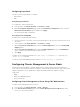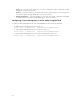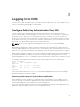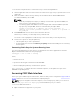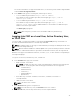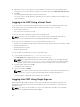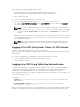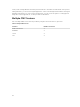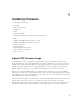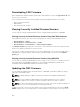Users Guide
Configuring Front Panel
You can use the front panel page to configure:
• Power button
• KVM
Configuring Power Button
To configure the chassis power button:
1. In the left pane, click Chassis Overview → Front Panel → Setup.
2. On the Front Panel Configuration page, under the Power Button Configuration section, select the
Disable Chassis Power Button option, and then click Apply.
The chassis power button is disabled.
Accessing a Server Using KVM
To map a Server to KVM from Web Interface:
1. Connect a monitor to the video connector and a keyboard to USB connector located on the front of
the chassis.
2. In the left pane, click Chassis Overview → Front Panel → Setup.
3. On the Front Panel Configuration page, under the KVM Configuration section, select Enable KVM
Mapping option.
4. On the Front Panel Configuration page, under the KVM Configuration section, for KVM Mapped
option, select the desired server from the drop down list.
5. Click Apply.
To map a Server to KVM using racadm, useracadm config -g cfgKVMInfo -o cfgKvmMapping
[server slot #] command.
To view the current KVM mapping using racadm, use racadm getconfig -g cfgKVMInfo.
Configuring Chassis Management at Server Mode
This feature provides the ability to manage and monitor the chassis shared components and chassis
nodes as rack servers. When this feature is enabled, you can manage and monitor the chassis fans, power
supplies, temperature sensors, update and configure the CMC firmware through the following
components:
• iDRAC
• Blade Server Operating System
• Lifecycle Controller
Configuring Chassis Management at Server Using CMC Web Interface
To enable chassis management at server mode:
1. In the left pane, click Chassis Overview → Setup → General.
2. In the General Chassis Settings page, from the Chassis Management at Server Mode drop-down,
select one of the following modes:
31