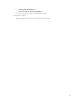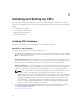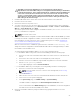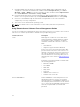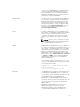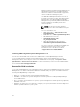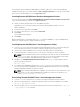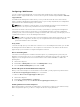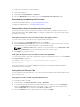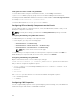Users Guide
Setting Date and Time on CMC Using RACADM
To set the date and time using the command line interface, see the config command and
cfgRemoteHosts database property group sections in the Chassis Management Controller for
PowerEdge FX2/FX2s RACADM Command Line Reference Guide available at dell.com/support/manuals.
For example racadm setractime -l 20140207111030.
To read the date and time use racadm getractime command.
Configuring LEDs to Identify Components on the Chassis
You can enable the LEDs of components (chassis, servers, and I/O Modules) to blink so that you can
identify the component on the chassis.
NOTE: To modify these settings, you must have the Debug Administrator privilege on a CMC.
Configuring LED Blinking Using CMC Web Interface
To enable blinking for one, multiple, or all component LEDs:
• In the left pane, go to any of the following pages:
–
Chassis Overview → Troubleshooting.
– Chassis Overview → Chassis Controller → Troubleshooting.
– Chassis Overview → Server Overview → Troubleshooting.
NOTE: Only servers can be selected on this page.
To enable blinking of a component LED, select the respective component , and then click Blink. To
disable blinking of a component LED, deselect the server, and then click Unblink.
Configuring LED Blinking Using RACADM
Open a serial/Telnet/SSH text console to CMC, log in, and type:
racadm setled -m <module> [-l <ledState>], where <module> specifies the module whose
LED you want to configure. Configuration options:
• server-n where n = 1-4 (PowerEdge FM120x4), and server-nx where n = 1–4 and x = a to b
(PowerEdge FC630).
• switch-1
• cmc-active
and <ledState> specifies whether or not the LED should blink. Configuration options:
• 0 — not blinking (default)
• 1 — blinking
Configuring CMC Properties
You can configure CMC properties such as power budgeting, network settings, users, and SNMP and
email alerts using the web interface or RACADM commands.
30