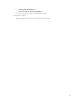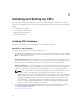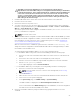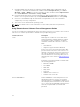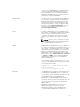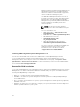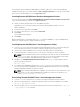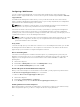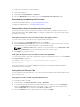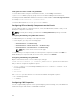Users Guide
CAUTION: Connecting the STK/Gb2 port to the management network will have
unpredictable results if the CMC setting is not changed from default Stacking to Redundant,
to implement NIC failover. In the default Stacking mode, cabling the Gb1 and STK/Gb2 ports
to the same network (broadcast domain) can cause a broadcast storm. A broadcast storm
can also occur if the CMC setting is changed to Redundant mode, but the cabling is daisy
chained between chassis in the Stacking mode. Ensure that the cabling model matches the
CMC setting for the intended usage.
3. Install the I/O module in the chassis and connect the network cable to the I/O module.
4. Insert the servers in the chassis.
5. Connect the chassis to the power source.
6. To power on the chassis, press the power button or use the following interfaces after completing
the task 6. Using the Web interface, go to Chassis Overview → Power → Control → Power Control
Options
→ Power On System. Click Apply.
You can also power on the chassis using the command line interface, use racadm chassisaction
powerup command to accomplish it.
NOTE: Do not turn on the servers.
7. The default CMC network configuration is Static with the CMC IP address 192.168.0.120. If you want
to change the network configuration to DHCP, connect a serial cable to serial port on the CMC. For
more information on serial connection, refer to Serial interface/protocol setup in Using Remote
Access Software From a Management Station section.
After the serial connection is established, login and use the command racadm setniccfg —d to
change the network configuration to DHCP. CMC takes 30 to 60 seconds approximately to obtain
the IP address from the DHCP server.
To view the DHCP assigned CMC IP address, use one of the following methods:
• To view CMC IP address using serial connection with CMC, perform the following steps:
1. Connect one end of the serial null modem cable to the serial connector on the back of the
chassis.
2. Connect the other end of the cable to the management system serial port.
3. After the connection is established, login to CMC using default root account credentials.
4. Run the racadm getniccfg command.
In the output displayed, search for Current IP Address.
• To view CMC IP address by connecting the server using KVM, perform the following steps:
1. Connect to a server in the chassis using KVM.
NOTE: For more details on how to connect a server through KVM, see Accessing
Server Using KVM.
2. Turn on the server.
3. Make sure the server is set to boot in Unified Extensible Firmware Interface (UEFI) mode.
4. Press F2 to access the System Setup page.
5. In the System Setup page, click iDRAC Settings → System Summary.
The CMC IP address is displayed in the Chassis Management Controller section.
For more information about iDRAC Settings page in the iDRAC GUI, see the Dell Integrated
Dell Remote Access Controller (iDRAC) User’s Guide .
8. Connect to the CMC IP address by using a web browser by typing the default root account
credential.
23