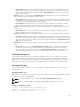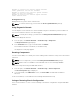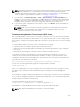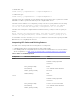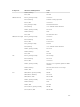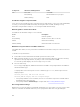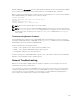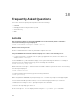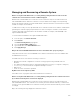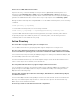Users Guide
firmware update file, fx2_cmc.bin. This is the same firmware image file used for normal firmware updates.
The recovery process displays its current activity and boots to the CMC OS upon completion.
When you type recover and then press <Enter> at the recovery prompt, the recover reason and available
sub-commands display. An example recover sequence may be:
recover getniccfg
recover setniccfg 192.168.0.120 255.255.255.0
192.168.0.1
recover ping 192.168.0.100
recover fwupdate -g -a 192.168.0.100
NOTE: Connect the network cable to the left most RJ45.
NOTE: In recover mode, you cannot ping CMC normally because there is no active network stack.
The
recover ping <TFTP server IP> command allows you to ping to the TFTP server to verify
the LAN connection. You may need to use the
recover reset command after setniccfg on
some systems.
Troubleshooting Network Problems
The internal CMC trace log allows you to debug CMC alerts and networking. You can access the trace
log using the CMC Web interface or RACADM. See the gettracelog command section in the RACADM
Command Line Reference Guide for iDRAC and CMC
.
The trace log tracks the following information:
• DHCP — Traces packets sent to and received from a DHCP server.
• DDNS — Traces dynamic DNS update requests and responses.
• Configuration changes to the network interfaces.
The trace log may also contain CMC firmware-specific error codes that are related to the internal CMC
firmware, not the managed system’s operating system.
General Troubleshooting
When a success message is displayed after an operation completion, such as saving a Server Profile,
sometimes the action may not take effect.
To resolve this issue, check if any of the CMC service ports for SSH, Telnet, HTTP, or HTTPS uses ports
commonly used by OS services such as 111. If it is used by CMC service ports, change the settings to a
non-reserved port. For more information on reserved ports, see http://www.iana.org/assignments/
service-names-port-numbers/service-names-port-numbers.xhtml
157