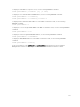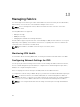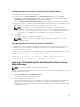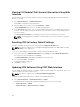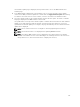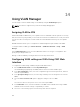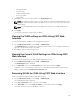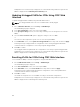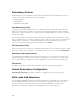Users Guide
The Firmware Update page is displayed, which provides a link to access the IOM Firmware and
Software page.
2. In the IOM Firmware Update page, in the Firmware section, select the check box in the Update
column for the IOM you want to update the software and click Apply Firmware Update. Alternatively,
to rollback to the earlier versions of the software, select the check box in the Rollback column.
3. Select the software image for the software update, using the Browse option. The name of Software
image gets displayed in the IOM Software Location field.
The Update Status section provides software update or rollback status information. A status indicator
displays on the page while the image file uploads. File transfer time varies based on connection
speed. When the internal update process begins, the page automatically refreshes and the Firmware
update timer is displayed.
NOTE: Do not click the Refresh icon or navigate to another page during the file transfer.
NOTE: The file transfer timer is not displayed when updating IOMINF firmware.
NOTE: The FTOS or IOM software version is displayed in the format X-Y(A-B). For example,
8-3(1-4). If the Rollback Version of the FTOS image is an old image which uses the old version
string format 8-3-1-4, then the Current Version is displayed as 8-3(1-4).
135