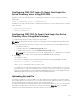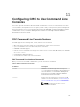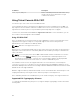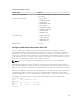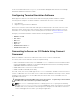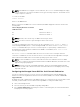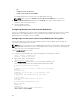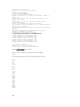Users Guide
• off
• on without console redirection
• on with console redirection via COM1
To navigate between these options, press the appropriate arrow keys.
NOTE: Make sure that the On with console redirection via COM1 option is selected.
4. Enable Redirection After Boot (default value is disabled). This option enables BIOS console
redirection across subsequent reboots.
5. Save the changes and exit.
The managed system restarts.
Configuring Windows for Serial Console Redirection
There is no configuration necessary for servers running the Microsoft Windows Server versions, starting
with Windows Server 2003. Windows receives information from the BIOS, and enable the Special
Administration Console (SAC) console one COM1.
Configuring Linux for Server Serial Console Redirection During Boot
The following steps are specific to the Linux GRand Unified Bootloader (GRUB). Similar changes are
necessary for using a different boot loader.
NOTE: When you configure the client VT100 emulation window, set the window or application that
is displaying the redirected console to 25 rows×80 columns to make sure proper text is displayed.
Else, some text screens will appear distorted.
Edit the /etc/grub.conf file as follows:
1. Locate the general setting sections in the file and type the following two new lines:
serial --unit=1 --speed=57600
terminal --timeout=10 serial
2. Append two options to the kernel line:
kernel console=ttyS1,57600
3. If the /etc/grub.conf contains a splashimage directive, comment it out.
The following example shows the changes described in this procedure.
# grub.conf generated by anaconda
#
# Note that you do not have to rerun grub after making
changes
# to this file
# NOTICE: You do not have a /boot partition. This
means that
# all kernel and initrd paths are relative to
/, e.g.
# root (hd0,0)
# kernel /boot/vmlinuz-version ro root=
/dev/sdal
# initrd /boot/initrd-version.img
#
#boot=/dev/sda
default=0
timeout=10
#splashimage=(hd0,2)/grub/splash.xpm.gz
serial --unit=1 --speed=57600
118