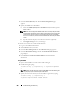User's Manual
266 Troubleshooting and Recovery
7
Click the
Network/Security
tab. The
Network Configuration
page
appears.
8
Specify the SMTP server IP address:
a
Locate the
SMTP (Email) Server IP Address
field, and then type the
SMTP address.
NOTE: You must configure the SMTP e-mail server to accept relayed e-mails
from the CMC's IP address, a feature which is normally turned off in most mail
servers due to security concerns. For instructions as to how to accomplish
this in a secure manner, refer to the documentation that came with your SMTP
server.
b
Type the name of the party who will receive the alert (optional).
c
Click
Apply Changes
to save your changes.
To send a test e-mail to an e-mail alert destination:
1
Log in to the CMC Web interface.
2
Select
Chassis
in the system tree.
3
Click the
Alert Management
tab. The
Chassis Events
page appears.
4
Click the
Email Alert Settings
sub-tab. The
Email Alert Destinations
page displays.
5
Click
Send
in the
Destination Email Address
column beside the
destination.
Using RACADM
1
Open a Telnet/SSH text console to the CMC and log in.
2
Enable alerting by typing:
racadm config -g cfgAlerting -o cfgAlertingEnable
1
NOTE: Only one filter mask may be set by both SNMP and e-mail alerting. You
may skip step 3 if you have already set a filter mask.
3
Specify the events for which you want the CMC to generate by typing:
racadm config -g cfgAlerting -o
cfgAlertingFilterMask <
mask value
>