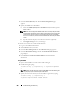User's Manual
262 Troubleshooting and Recovery
3
Click the
Alert Management
tab. The
Chassis Events
page appears.
4
Enable alerting:
a
Select the check boxes of the events for which you want to enable
alerting. To enable all events for alerting, select the
Select All
check
box.
b
Click
Apply
to save your settings.
5
Click the
Traps Settings
sub-tab. The
Chassis Event Alert Destinations
page displays.
6
Type a valid IP address in an empty
Destination IP Address
field.
7
Ty p e t h e
SNMP Community String
to which the destination
management station belongs.
NOTE: The community string on the Chassis Event Alert Destinations page
differs from the community string on the Chassis→ Network/Security→
Services page. The SNMP traps community string is the community that the
CMC uses for outbound traps destined to management stations. The
community string on the Chassis→ Network/Security→ Services page is the
community string that management stations use to query the SNMP daemon
on the CMC.
8
Click
Apply
to save your changes.
To test an event trap for an alert destination:
1
Log in to the CMC Web interface.
2
Select
Chassis
in the system tree.
3
Click the
Alert Management
tab. The
Chassis Events
page appears.
4
Click the
Traps Settings
tab. The
Chassis Event Alert Destinations
page
displays.
5
Click
Send
in the
Test Trap
column beside the destination.
Using RACADM
1
Open a Telnet/SSH text console to the CMC and log in.
NOTE: Only one filter mask may be set both SNMP and e-mail alerting. You
may skip step 2 if you have already selected filter mask.