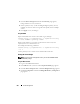User's Manual
220 Power Management
Using RACADM
Open a Telnet/SSH text console to the CMC, log in, and type:
racadm config -g cfgChassisPower -o
cfgChassisACPowerWarningThreshold <
value
>
where <value> is the upper wattage limit beyond which a warning is
generated by the CMC. This value should be less than that of the Power
Budget (see previous steps).
Enabling Throttling to Maintain Power Budget
NOTE: To perform power management actions, you must have Chassis Control
Administrator privilege.
Throttling selected services is an optional configuration for the No
Redundancy policy. Throttling allows the CMC to draw power from lower
priority servers when additional power is needed to maintain the maximum
AC power limit.
For example, when a new server is engaged, the CMC may decrease power to
low priority servers to allow more power for the new server. If the amount of
power is still insufficient after throttling the lower priority servers, the CMC
will throttle higher priority servers until sufficient power is freed to power the
new server.
Throttling is executed in two cases:
• Overall power consumption exceeds the configurable maximum power
limit (see "Setting the Power Budget" on page 218)
• A power failure occurs in a non-redundant configuration
For information about assigning priority levels to servers, see "Executing
Power Control Operations on the Chassis" on page 221.
Using the Web Interface
1
Log in to the CMC Web interface.
2
Click
Chassis
in the system tree. The
Component Health
page appears.
3
Click the
Power Management
tab. The
Power Budget Status
page appears.
4
Click the
Configuration
sub-tab. The
Budget/Redundancy Configuration
page appears.