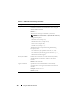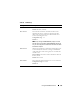User's Manual
140 Using the CMC Web Interface
Updating the iKVM Firmware
NOTE: The iKVM resets and becomes temporarily unavailable after the firmware
has been uploaded successfully.
1
Log back in to the CMC Web interface.
2
Select
Chassis
in the system tree.
3
Click the
Update
tab. The
Updatable Components
page appears.
4
Click the iKVM name. The
Firmware Update
page appears.
5
In the
Va lu e
field, type the path on your management station or shared
network where the firmware image file resides, or click
Browse
to navigate
to the file location.
NOTE: The default iKVM firmware image name is ikvm.bin. However, the
iKVM firmware image name can be renamed. If you are unable to locate
ikvm.bin, determine whether another user has renamed the file.
6
Click
Update
. A dialog box appears asking you to confirm the action.
7
Click
Yes
to continue.
When the update is complete, iKVM resets.
Recovering iDRAC Firmware Using the CMC
iDRAC firmware is typically updated using iDRAC facilities such as the
iDRAC Web interface, the SM-CLP command line interface, or operating
system specific update packages downloaded from support.dell.com. See the
iDRAC Firmware User’s Guide for instructions for updating the iDRAC
firmware.
If the iDRAC firmware becomes corrupted, as could occur if the iDRAC
firmware update progress is interrupted before it completes, you can use the
CMC Web interface to update its firmware.
If the CMC detects the corrupted iDRAC firmware, the iDRAC is listed on
the Updatable Components page. See "Viewing the Current Firmware
Versions" on page 138 for instructions to display the Updatable Components
page.