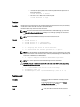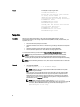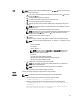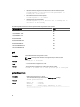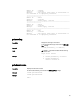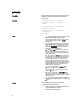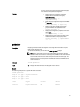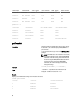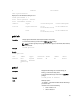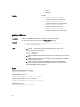Command Line Reference Guide
• Upload the firmware image from the FTP server and start the firmware update.
racadm fwupdate -f 192.168.0.100 fred password123 -d
firmimg.cmc -m cmc-active
• Start IOM infrastructure firmware update.
racadm fwupdate -u -m iominf-1
• Update firmware on both the CMCs.
racadm fwupdate -g -u -a 192.168.0.100 -d firmimg.cmc -m
cmc-active -m cmc-standby
The following table describes the firmware update methods supported for each interface.
FW Update Method CMC
Local RACADM
No
Local RACADM - TFTP
No
Local RACADM - FTP
No
Remote RACADM
Yes
Remote RACADM-TFTP
Yes
Remote RACADM-FTP
Yes
Firmware RACADM-TFTP
Yes
Firmware RACADM-FTP
Yes
get
Description
Saves CMC Event Filter configuration to a file.
NOTE: Currently, these commands are supported only in remote racadm.
Synopsis
racadm get -f <filename>
Input –f : save event filter configurations to a file.
Example –Save event filter configurations to a file by using remote racadm.
racadm -r 10.94.161.119 -u root -p calvin get -f config.txt
getactiveerrors
Description
Displays the active errors in a chassis.
To run this subcommand, you must have the CMC Login User privilege.
Synopsis
racadm getactiveerrors
Output
Module ID = Chassis
Severity = Critical
Message = Power supply redundancy is lost.
-----------------------------------------------------------
--------------------
34