Users Guide
NOTE: The network speed and duplex mode settings are not available if Auto Negotiation is set to On, or if
1000MB (1Gbps) is selected. If auto negotiation is turned on for one device but not the other, the device that is
using auto negotiation can determine the network speed of the other device, but not the duplex mode. In this
case, half duplex is selected as the duplex mode during auto negotiation. Such a duplex mismatch results in a
slow network connection.
6. On the Protocol panel, select an Internet Protocol (IPv4 Only, IPv6 Only, or Both) that you want to use for CMC,
press the center button, and then press the center button.
7. If you select IPv4 or Both, go to step 9 or 10 on the basis of whether you select DHCP or Static mode. Else, if you
select IPv6, go to step 11 later in this procedure.
8. On the Mode panel, select the mode in which the CMC must obtain the NIC IP addresses. If you select DHCP, CMC
retrieves IP configuration (IP address, mask, and gateway) automatically from a DHCP server on your network.
CMC is assigned a unique IP address that is allotted on your network. If you select DHCP, press the center button,
and then press the center again. The Configure iDRAC panel is displayed. Go to step 12 later in this procedure.
9. If you select Static, enter the IP address, gateway, and subnet mask by following the instructions on the LCD panel.
The IP information that you entered is displayed. Press the center button, and then press the center button again.
The CMC Configuration screen lists the Static IP Address, Subnet Mask, and Gateway settings you entered. Check
the settings for accuracy. To correct a setting, press appropriate buttons. Press the center button, and then press
the center button. The Register DNS? panel is displayed.
10. To register, enter the DNS IP address, and then press the center button. Go to step 12 and select whether or not
you want to configure an iDRAC.
11. If you do not select to register, go to step 12.
12. Indicate whether or not you want to configure iDRAC:
– No: Go to step 17 later in this procedure.
– Yes: Press the center button.
You can also configure iDRAC from the CMC web interface.
13. On the Protocol panel, Select the IP type (IPv4, IPv6, or both) that you want to use for the servers. If you select IPv4
or Both, select DHCP or Static and go to step 14. Else, if you select IPv6, go to step 17 later in this procedure.
Dynamic Host Configuration
Protocol (DHCP)
iDRAC retrieves IP configuration (IP address, mask, and gateway)
automatically from a DHCP server on your network. The iDRAC is assigned a
unique IP address allotted over your network. Press the center button, and
then go to step 16 of this procedure.
Static If you select Static, manually enter the IP address, gateway, and subnet mask
by following the instructions on the LCD screen.
If you have selected the Static option, press the center button, and then do the
following:
a. The following message asks you whether or not you want to
automatically increment by using the IP of Slot–1.
IPs will auto-increment by slot number.
Click the center button. The following message asks you to enter the
slot–1 IP number.
Enter slot 1 (starting) IP
Enter the slot–1 IP number, and then press the center button.
b. Set the Subnet mask, and then press the center button.
c. Set the gateway, and then press the center button.
d. The Network Summary screen lists the Static IP Address, Subnet Mask,
and Gateway settings you entered. Check the settings for accuracy. To
correct a setting, press appropriate buttons, and then press the center
button.
31