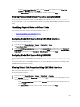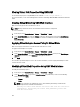Users Guide
15
Managing Chassis Storage
On the Dell PowerEdge VRTX, you can perform the following operations:
• View the status of physical disks drives and storage controllers.
• View the properties of controllers, physical disk drives, virtual disks, and enclosures.
• Set up controllers, physical disk drives, and virtual disks.
• Assign virtual adapters.
• Troubleshoot controller, physical disk drives, and virtual disks.
• Update storage components.
Viewing Status of the Storage Components
To view the status of the storage components:
1. In the left pane, click Chassis Overview → Storage → Properties → Storage Overview.
2. On the Storage Overview page, you can:
– View the graphic summary of the physical disk drives installed in the chassis and their status.
– View the summary of all the storage components with links to their respective pages.
– View the used capacity and total capacity of the storage.
– View controller information.
– View recently-logged storage events.
NOTE: For more information, see the
Online Help
.
Viewing the Storage Topology
To view the Storage topology:
1. In the left pane, click Chassis Overview → Storage → Properties → Topology.
2. On the Topology page, click the <controller name> to view the respective pages.
3. Under each installed controllers, click the links View Virtual Disks, <enclosure name>, and View Physical Disks to
open the respective pages.
Assigning Virtual Adapters To Slots
You can map a virtual disk to a server slot by first mapping a virtual disk to a virtual adapter (VA), and then mapping a
Virtual Adapter (VA) to a server slot.
• Before assigning a VA to a server slot, make sure that:
– The server slot is empty or the server in the slot is turned off.
– You unmap the VA from a server.
161