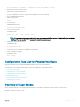Users Guide
show interfaces [interface | stack—unit stack-unit-number] status
2 Determine the remote interface status.
EXEC mode or EXEC Privilege mode
[Use the command on the remote system that is equivalent to the first command.]
3 Access CONFIGURATION mode.
EXEC Privilege mode
config
4 Access the port.
CONFIGURATION mode
interface interface-type
5 Set the local port speed.
INTERFACE mode
speed {10 | 100 | 1000 | 10000 | auto}
NOTE: If you use an active optical cable (AOC), you can convert the QSFP+ port to a 10 Gigabit SFP+ port or 1 Gigabit
SFP port. You can use the speed command to enable the required speed.
6 Disable auto-negotiation on the port.
INTERFACE mode
no negotiation auto
If the speed was set to 1000, do not disable auto-negotiation.
7 Verify configuration changes.
INTERFACE mode
show config
Configuration Task List for Physical Interfaces
By default, all interfaces are operationally disabled and traffic does not pass through them.
The following section includes information about optional configurations for physical interfaces:
• Overview of Layer Modes
• Configuring Layer 2 (Data Link) Mode
• Configuring Layer 2 (Interface) Mode
• Management Interfaces
• Auto-Negotiation on Ethernet Interfaces
• Clearing Interface Counters
Overview of Layer Modes
On the Dell Networking OS, you can place physical interfaces, port channels, and VLANs in Layer 2 mode or Layer 3 mode.
By default, VLANs are in Layer 2 mode.
Interfaces
433