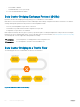Users Guide
Important Points to Remember
• If you remove a dot1p priority-to-priority group mapping from a DCB map (no priority pgid command), the PFC and ETS
parameters revert to their default values on the interfaces on which the DCB map is applied. By default, PFC is not applied on specific
802.1p priorities; ETS assigns equal bandwidth to each 802.1p priority.
As a result, PFC and lossless port queues are disabled on 802.1p priorities, and all priorities are mapped to the same priority queue and
equally share the port bandwidth.
• To change the ETS bandwidth allocation configured for a priority group in a DCB map, do not modify the existing DCB map
configuration. Instead, first create a new DCB map with the desired PFC and ETS settings, and apply the new map to the interfaces to
override the previous DCB map settings. Then, delete the original dot1p priority-priority group mapping. The maximum number of
priority groups is 3.
If you delete the dot1p priority-priority group mapping (no priority pgid command) before you apply the new DCB map, the
default PFC and ETS parameters are applied on the interfaces. This change may create a DCB mismatch with peer DCB devices and
interrupt network operation.
• On the C9010, DCB is supported per-line card. If the traffic handled by a DCB map is transmitted on ports on different line cards, you
must manually configure the DCB map on the backplane ports of the C9010 line cards on which the ports reside (dcb-map
linecard all backplane all command).
If the DCB map you apply to the backplane ports of C9010 RPMs (linecard 10–11) configures two or more priority groups, you
must increase the size of the PFC shared and total buffers (
dcb pfc-shared-buffer-size and dcb pfc-total-buffer-
size commands).
Applying a DCB Map on a Port
When you apply a DCB map with PFC enabled on a switch interface, a memory buffer for PFC-enabled priority traffic is automatically
allocated. The buffer size is allocated according to the number of PFC-enabled priorities in the assigned map.
To apply a DCB map to an Ethernet port, follow these steps:
Table 15. Applying a DCB map to an Ethernet port
Step Task Command Command Mode
1
Enter interface configuration mode on an
Ethernet port.
interface
{tengigabitEthernet slot/
port fortygigabitEthernet
slot/port}
CONFIGURATION
2
Apply the DCB map on the Ethernet port to
configure it with the PFC and ETS settings in the
map; for example:
Dell# interface tengigabitEthernet 1/1
Dell(config-if-te-1/1)# dcb-map
SAN_A_dcb_map1 Repeat Steps 1 and 2 to
apply a DCB map to more than one port.
You cannot apply a DCB map on an interface that
has been already configured for PFC using
thepfc priority command or which is
dcb-map name
INTERFACE
Data Center Bridging (DCB) 259