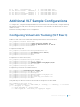Users Guide
Dell-4#show interfaces port-channel 2 brief
Codes: L - LACP Port-channel
LAG Mode Status Uptime Ports
L 2 L2L3 up 03:33:31 Te 0/18 (Up)
eVLT Configuration Example
The following example demonstrates the steps to configure enhanced VLT (eVLT) in a network.
In this example, you are configuring two domains. Domain 1 consists of Peer 1 and Peer 2; Domain 2 consists
of Peer 3 and Peer 4, as shown in the following example.
In Domain 1, configure Peer 1 fist, then configure Peer 2. When that is complete, perform the same steps for
the peer nodes in Domain 2. The interface used in this example is TenGigabitEthernet.
Figure 147. eVLT Configuration Example
eVLT Configuration Step Examples
In Domain 1, configure the VLT domain and VLTi on Peer 1.
Domain_1_Peer1#configure
Domain_1_Peer1(conf)#interface port-channel 1
Domain_1_Peer1(conf-if-po-1)# channel-member TenGigabitEthernet 0/8-9
Domain_1_Peer1(conf)#vlt domain 1000
Domain_1_Peer1(conf-vlt-domain)# peer-link port-channel 1
Domain_1_Peer1(conf-vlt-domain)# back-up destination 10.16.130.11
Domain_1_Peer1(conf-vlt-domain)# system-mac mac-address 00:0a:00:0a:00:0a
Domain_1_Peer1(conf-vlt-domain)# unit-id 0
Virtual Link Trunking (VLT) 1193