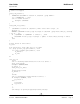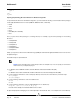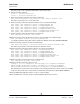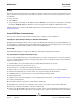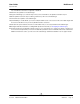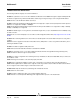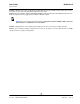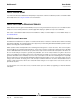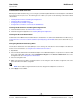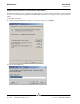User guide
User Guide NetXtreme II
September 2013
Broadcom Corporation
Document INGSRVT78-CDUM100-R iSCSI Offload in Windows Server Page 99
CONFIGURING ISCSI OFFLOAD
With the proper iSCSI offload licensing, you can configure your iSCSI-capable NetXtreme II network adapter to offload iSCSI
processing from the host processor. The following process enables your system to take advantage of Broadcom’s iSCSI
offload feature.
• Installing Broadcom Drivers and Management Applications
• Installing the Microsoft iSCSI Initiator
• Configuring Broadcom iSCSI Using BACS
• Configure Microsoft Initiator to Use Broadcom’s iSCSI Offload
Installing Broadcom Drivers and Management Applications
1. Install the Windows drivers. See Windows Driver Software.
2. Install the management applications. See Installing Management Applications.
Installing the Microsoft iSCSI Initiator
For Windows Server 2008 and later, the iSCSI initiator is included inbox. To download the iSCSI initiator from Microsoft, go
to http://www.microsoft.com/en-us/download/details.aspx?displaylang=en&id=18986 and locate the direct link for your
system.
Configuring Broadcom iSCSI Using BACS
The Broadcom Advanced Control Suite (BACS) is used to manage all of Broadcom’s network adapters and advanced
features. For more information, see Using Broadcom Advanced Control Suite 4.
1. Open BACS.
2. Select the Broadcom NetXtreme II C-NIC iSCSI adapter. If the C-NIC iSCSI adapter is not present, then select the VBD
device and enable iSCSI offload by selecting iSCSI Offload Engine from the Resource Reservations area of the
Configuration tab. See Viewing Resource Reservations.
3. Select the Configuration tab.
4. DHCP is the default for IP address assignment, but this can be changed to static IP address assignment, if this is the
preferred method of IP address assignment.
NOTE: The IP address assignment method cannot be changed if the adapter was used for boot.
5. Select Apply and close BACS.