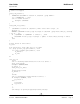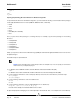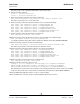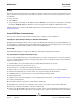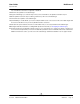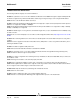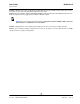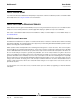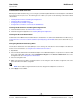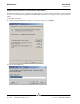User guide
NetXtreme II User Guide
September 2013
Broadcom Corporation
Page 94 iSCSI Boot Document INGSRVT78-CDUM100-R
Booting
After that the system has been prepared for an iSCSI boot and the operating system is present on the iSCSI target, the last
step is to perform the actual boot. The system will boot to Windows or Linux over the network and operate as if it were a
local disk drive.
1. Reboot the server.
2. Select CTRL+S.
3. To boot through an offload path, set the HBA Boot Mode to Enabled. To boot through a non-offload path, set the HBA
Boot Mode to Disabled. (Note: This parameter cannot be changed when the adapter is in Multi-Function mode.)
If CHAP authentication is needed, enable CHAP authentication after determining that booting is successful (see Enabling
CHAP Authentication).
OTHER ISCSI BOOT CONSIDERATIONS
There are several other factors that should be considered when configuring a system for iSCSI boot.
Changing the Speed & Duplex Settings in Windows Environments
Changing the Speed & Duplex settings on the boot port using Windows Device Manager when performing iSCSI boot via
the offload path is not supported. Booting via the NDIS path is supported. The Speed & Duplex settings can be changed
using the BACS management utility for iSCSI boot via the offload and NDIS paths.
Virtual LANs
Virtual LAN (VLAN) tagging is not supported for iSCSI boot with the Microsoft iSCSI Software Initiator.
The 'dd' method of creating an iSCSI boot image
In the case when installation directly to a remote iSCSI target is not an option, an alternate way to create such an image is
to use the ‘dd’ method. With this method, you install the image directly to a local hard drive and then create an iSCSI boot
image for the subsequent boot:
1. Install Linux OS on your local hard drive and ensure that the Open-iSCSI initiator is up to date.
2. Ensure that all Runlevels of network service are on.
3. Ensure that the 2, 3, and 5 Runlevels of iSCSI service are on.
4. Update iscsiuio. You can get the iscsiuio package from the Broadcom CD. This step is not needed for SuSE 10.
5. Install the linux-nx2 package on your Linux system. You can get this package from Broadcom CD.
6. Install bibt package on you Linux system. You can get this package from Broadcom CD.
7. Delete all ifcfg-eth* files.
8. Configure one port of the network adapter to connect to iSCSI Target (for instructions, see Configuring the iSCSI Target).
9. Connect to the iSCSI Target.
10. Use the DD command to copy from the local hard drive to iSCSI Target.
11. When DD is done, execute the sync command a couple of times, log out, and then log in to iSCSI Target again.
12. Run the fsck command on all partitions created on the iSCSI Target.
13. Change to the /OPT/bcm/bibt folder and run the iscsi_setup.sh script to create the initrd images. Option 0 will create a
non-offload image and option 1 will create an offload image. The Iscsi_script.sh script will create the non-offload image