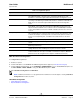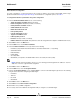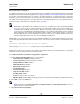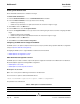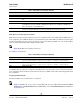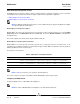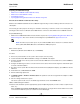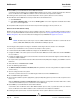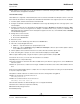User guide
User Guide NetXtreme II
September 2013
Broadcom Corporation
Document INGSRVT78-CDUM100-R iSCSI Boot Page 87
Preparing the iSCSI Boot Image
• Windows Server 2008 R2 and SP2 iSCSI Boot Setup
• Windows Server 2012 iSCSI Boot Setup
• Linux iSCSI Boot Setup
• Injecting (Slipstreaming) Broadcom Drivers into Windows Image Files
Windows Server 2008 R2 and SP2 iSCSI Boot Setup
Windows Server 2008 R2 and Windows Server 2008 SP2 support booting as well as installing in either the offload or non-
offload paths.
The following procedure prepares the image for installation and booting in either the offload or non-offload path. The
following procedure references Windows Server 2008 R2 but is common to both the Windows Server 2008 R2 and SP2.
Required CD/ISO image:
• Windows Server 2008 R2 x64 with the Broadcom drivers injected. See Injecting (Slipstreaming) Broadcom Drivers into
Windows Image Files. Also refer to the Microsoft knowledge base topic KB974072 at support.microsoft.com.
Other software required:
• Bindview.exe (Windows Server 2008 R2 only; see KB976042)
Procedure:
1. Remove any local hard drives on the system to be booted (the “remote system”).
2. Load the latest Broadcom MBA and iSCSI boot images onto NVRAM of the adapter.
3. Configure the BIOS on the remote system to have the Broadcom MBA as the first bootable device, and the CDROM as
the second device.
4. Configure the iSCSI target to allow a connection from the remote device. Ensure that the target has sufficient disk space
to hold the new O/S installation.
5. Boot up the remote system. When the Preboot Execution Environment (PXE) banner displays, press Ctrl+S to enter the
PXE menu.
6. At the PXE menu, set Boot Protocol to iSCSI.
7. Enter the iSCSI target parameters.
8. Set HBA Boot Mode to Enabled or Disabled. (Note: This parameter cannot be changed when the adapter is in Multi-
Function mode.)
9. Save the settings and reboot the system.
The remote system should connect to the iSCSI target and then boot from the DVDROM device.
10. Boot to DVD and begin installation.
11. Answer all the installation questions appropriately (specify the Operating System you want to install, accept the license
terms, etc.).
When the Where do you want to install Windows? window appears, the target drive should be visible. This is a drive
connected via the iSCSI boot protocol, located in the remote iSCSI target.
NOTE: The Microsoft procedure injects only the eVBD and NDIS drivers. Broadcom recommends that all
drivers (eVBD, VBD, BXND, OIS, FCoE, and NetXtreme I NDIS) be injected.