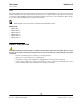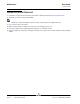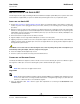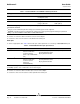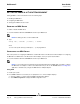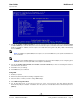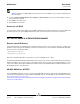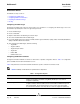User guide
NetXtreme II User Guide
September 2013
Broadcom Corporation
Page 76 Setting Up MBA in a Client Environment Document INGSRVT78-CDUM100-R
SETTING UP MBA IN A CLIENT ENVIRONMENT
Setting up MBA in a client environment involves the following steps:
1. Enabling the MBA driver.
2. Configuring the MBA driver.
3. Setting up the BIOS for the boot order.
ENABLING THE MBA DRIVER
To enable or disable the MBA driver:
1. Insert the installation CD in the CD-ROM drive and boot up in DOS mode.
NOTE: The uxdiag.exe file is on the installation CD.
2. Type:
uxdiag -mba [ 0-disable | 1-enable ] -c devnum
where
devnum is the specific device(s) number (0,1,2, …) to be programmed.
CONFIGURING THE MBA DRIVER
This section pertains to configuring the MBA driver on add-in NIC models of the Broadcom network adapter. For configuring
the MBA driver on LOM models of the Broadcom network adapter, check your system documentation.
1. Insert the installation CD in the CD-ROM drive and boot up in DOS mode.
NOTE: You can use Broadcom’s Comprehensive Configuration Management (CCM) utility or the uEFI to configure
the MBA driver one adapter at a time as described below. Or you can use the MS-DOS based User Diagnostics
application to simultaneously configure the MBA driver for multiple adapters.
Using CCM
1. Restart your system.
2. Press CTRL+s within 4 seconds after you are prompted to do so. A list of adapters displays.
a. Select the adapter to configure and press Enter. The Main Menu displays.
b. Select MBA Configuration to display the MBA Configuration menu.